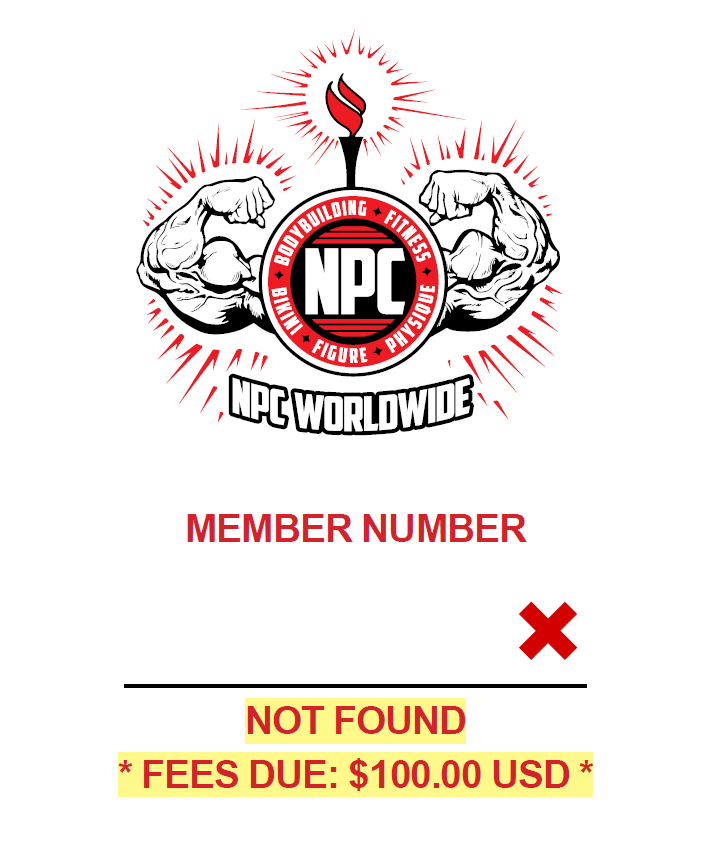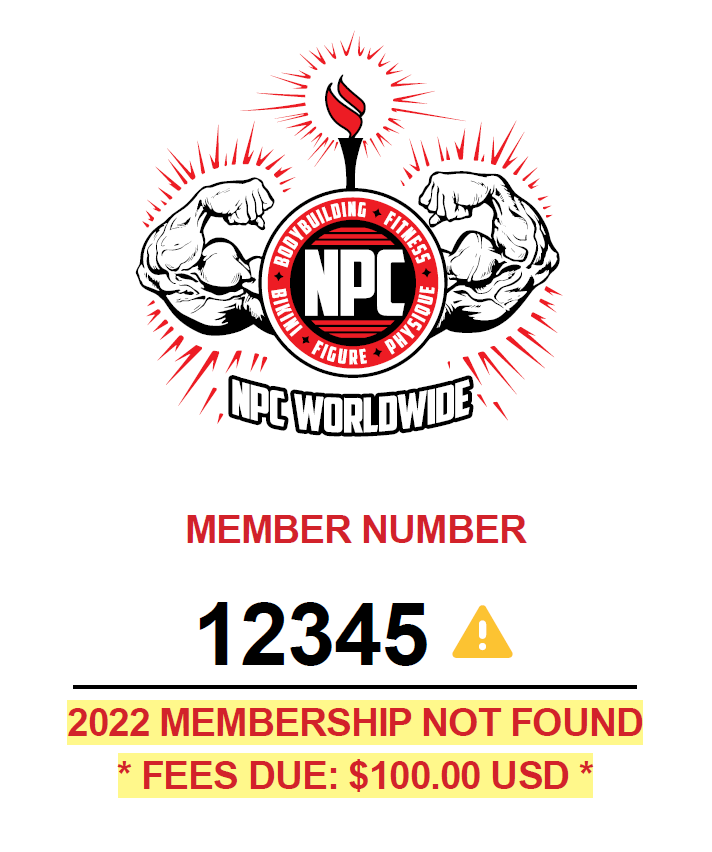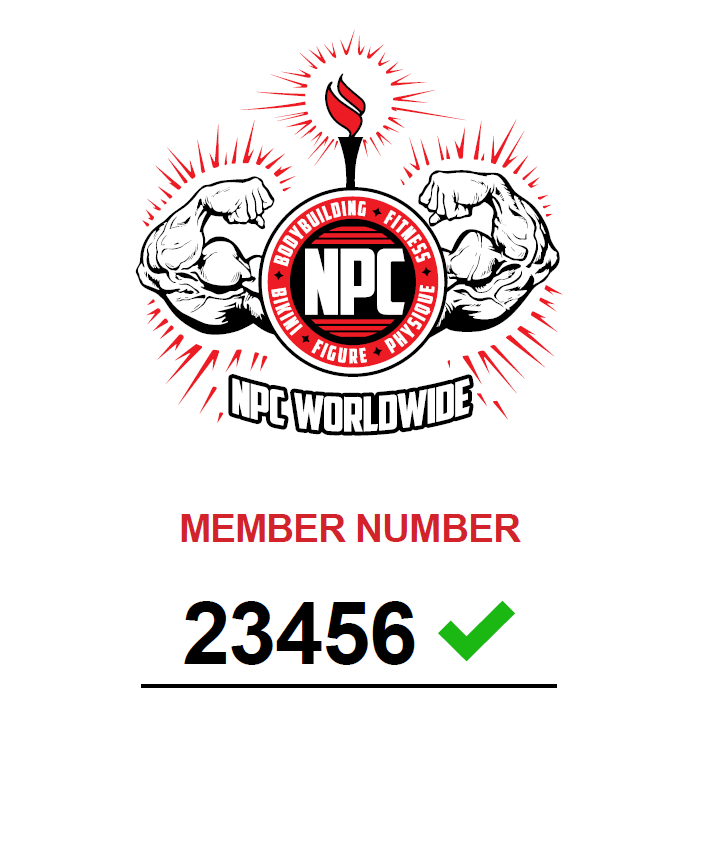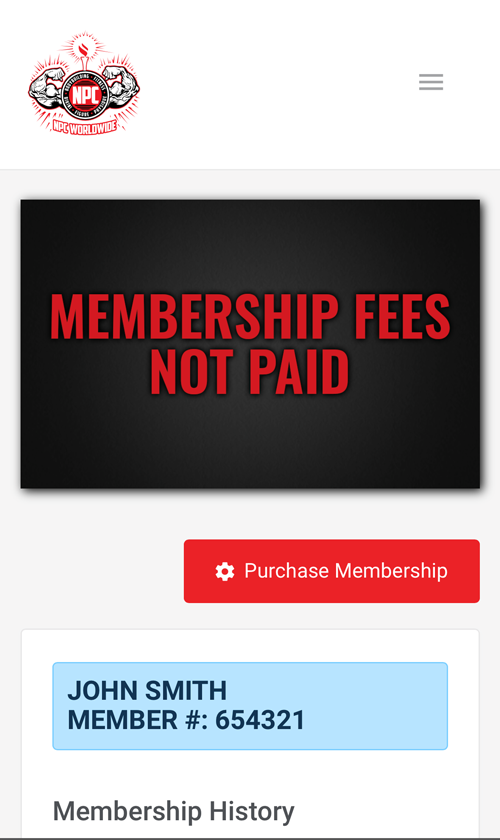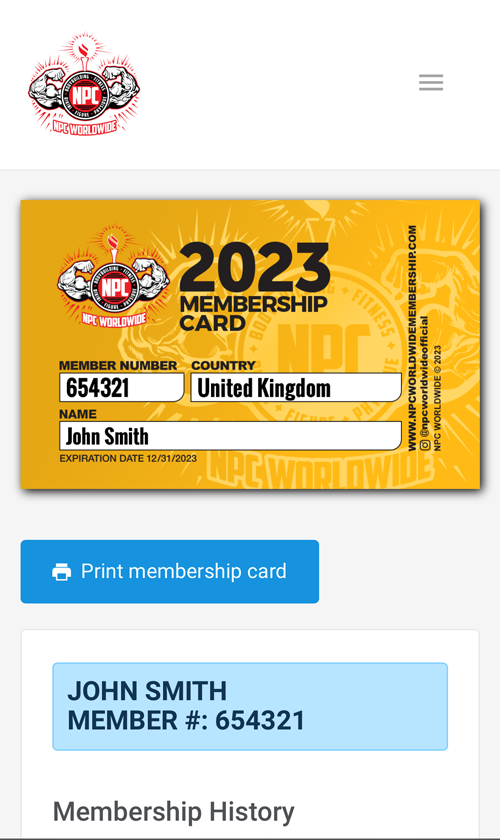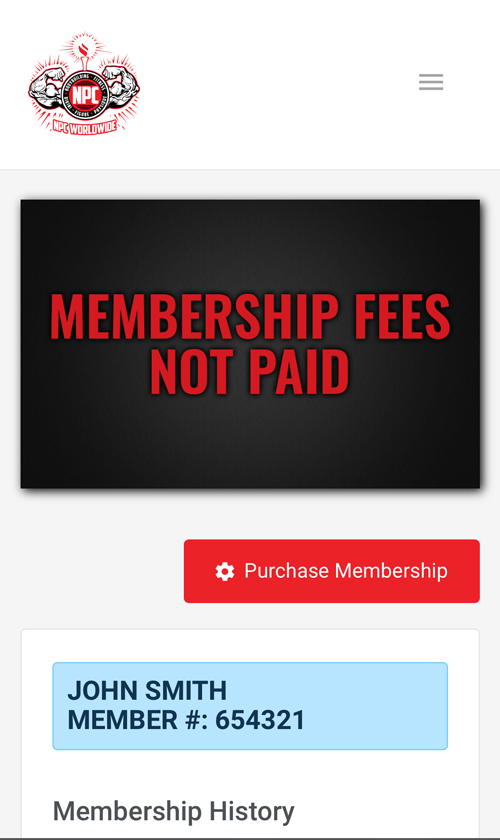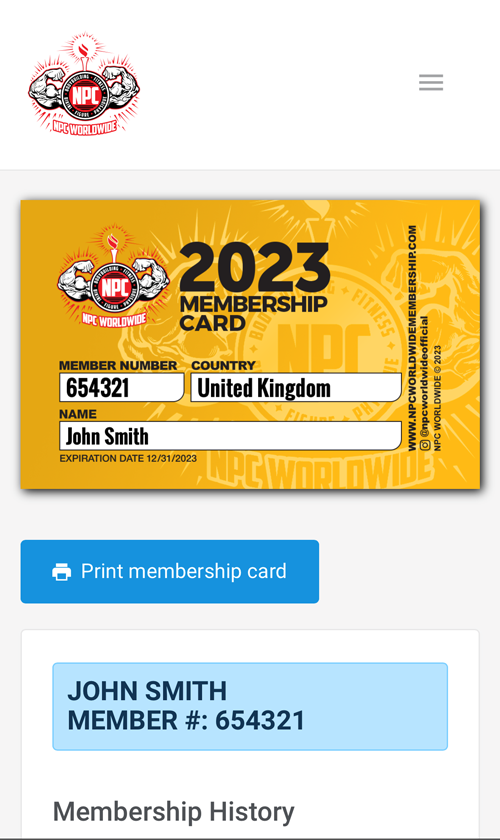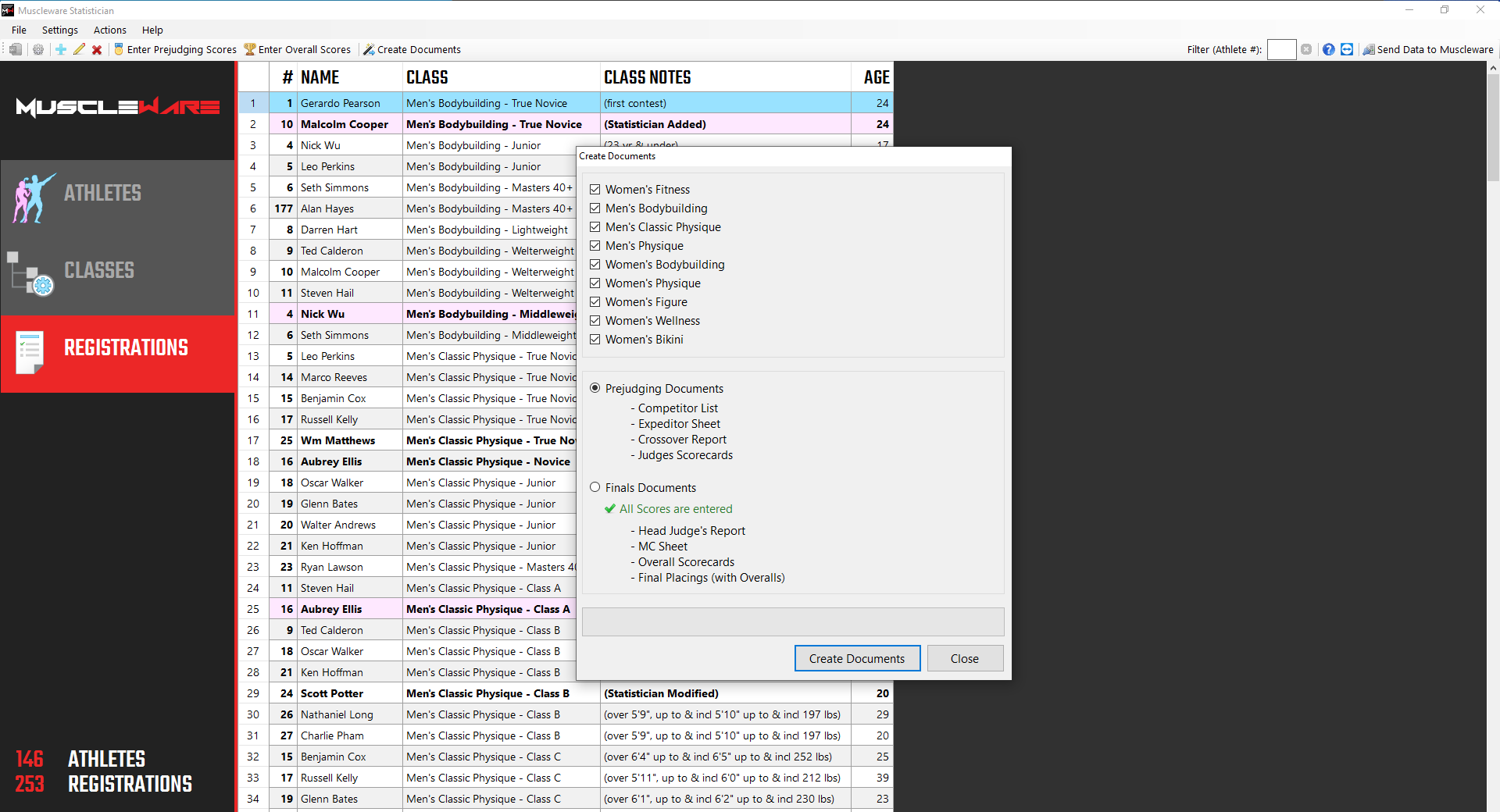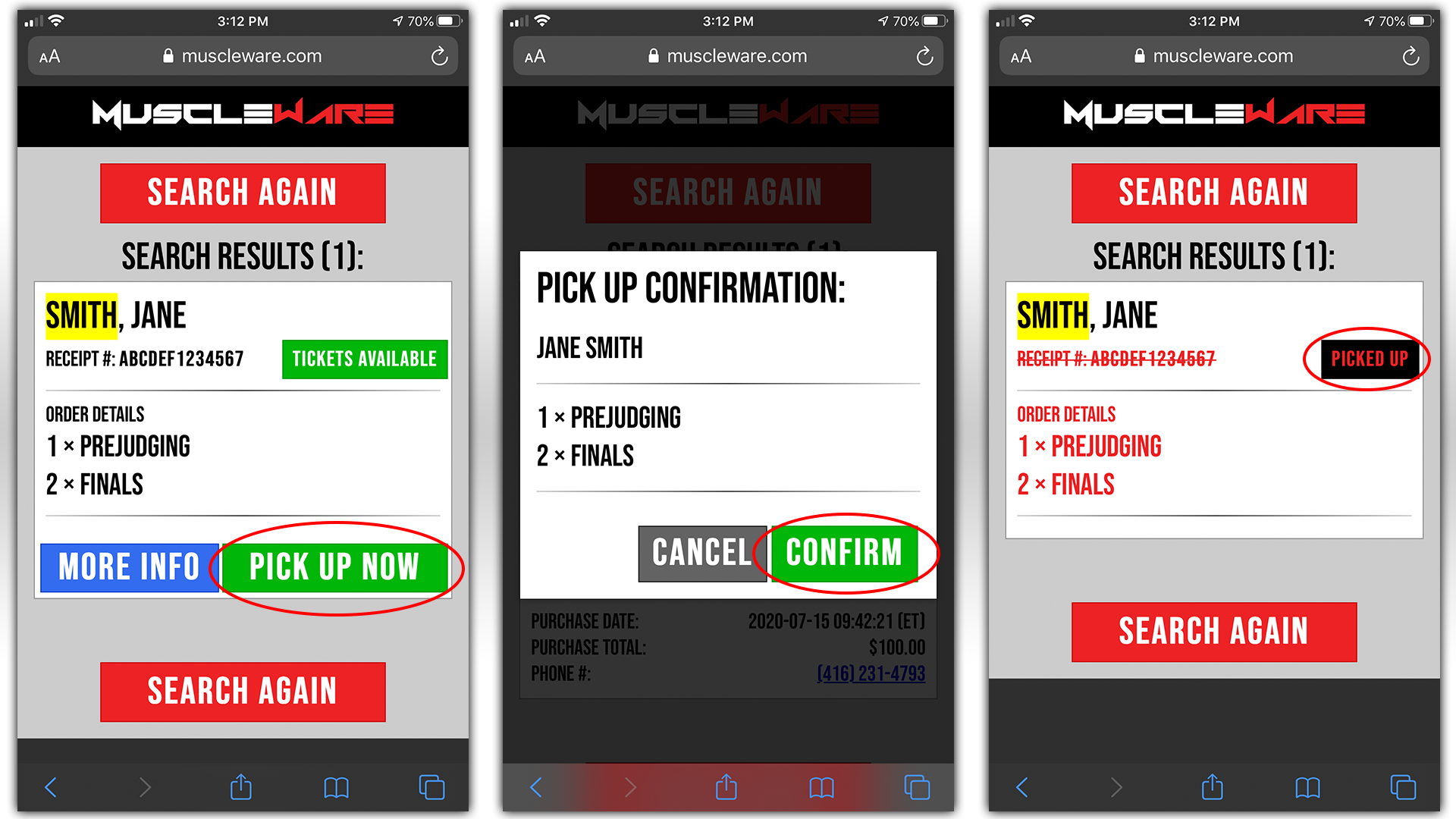1.1 Languages
The athlete-facing components of Muscleware are available in multiple languages. Currently English, French, Spanish, Dutch, German, Hungarian, Italian, Lithuanian, Polish, Portuguese and Russian are supported. If you need any additional languages supported, contact us!
Athlete-facing components include registration/ticket sales forms, purchase confirmation pages, purchase confirmation emails, athlete profile pages, posing routine music uploading tools and even the front side of the Athlete Check-ins sheet.
When the Athlete (or ticket purchaser) completes their registration/purchase, the language of the form they used to check out is stored in their transaction record, and all following customer-facing components are in that language.
Promoter and Statistician-facing components/documents include the Promoter's Portal, the back side of the Check-ins sheet (which is the official height/weight confirmation area used at Check-ins), the Muscleware Statistician scoring and document generating software, and various associated data reports. Promoter and Statistician-facing components are all maintained in English, regardless of which language the Athlete registered in.
Note
Muscleware can support additional languages with relative ease. Please contact us if you're interested in providing the necessary translations to support additional languages.
1.2 Payment Gateways
Muscleware integrates directly with industry-standard payment processing systems, including PayPal, Stripe, Square Payments and FirstData/Payeezy. Muscleware utilizes the Promoter's account with their chosen payment gateway, and funds are paid directly and immediately into the Promoter's account.
Note
As seen in the Muscleware Event Setup Form, Muscleware can either use a single payment gateway/account for athlete registrations and ticket sales, or, if the Promoter prefers, athlete registrations can be connected to one payment gateway/account and ticket sales can be connected to a different one.
Additionally, where these payment gateways are unavailable or undesired, Muscleware provides a "Manual/External Payments" facility for Promoters to receive payment in any form, such as bank transfers, checks, cash, etc.
For more information please see Muscleware Payment Processing.
Tip
Wherever possible, we advise Promoters to use a supported payment gateway, as these transactions can be automatically cross-referenced with registration/ticket data records, and confirmed without Promoter intervention. With "Manual/External Payments", Promoters must indicate when they've received payments for each transaction, so Muscleware knows when to trigger the purchase confirmation actions (such as updating the transaction status in the event database, and sending out the appropriate purchase confirmation email).
Important
Payment gateway accounts are subject to the terms & conditions of the Promoter's chosen payment gateway system, including transaction fees. Muscleware does not cover these fees on behalf of Promoters.
1.3 Currencies
Muscleware can support any currency that is supported by the Promoter's chosen payment gateway. PayPal, for instance, can even support multiple currencies simultaneously. Contact us if you need any assistance/advice in terms of your payment gateway account(s) when running multiple shows, or shows in different countries.
2.1 Event Setup Form
muscleware.com/setup
The Muscleware Event Setup Form provides us with the information we need to get your event set up in the system.
As the form states, most of (though not all) the configuration settings can be modified during the online registration period. So, if after your event is online you decide that you'd like to add a feature that wasn't originally selected, no problem - simply contact us and we'll take care of it.
Note
The Muscleware Event Setup Form will change and adapt over time as required to satisfy IFBB Professional League, NPC/NPC Worldwide and CPA rules & regulations.
2.2 Additional Options
If you have a requirement that doesn't appear to be mentioned in this documentation, and is not encompassed by the Event Setup Form, contact us. It may be something we have already created and just haven't done a great job advertising! Or, maybe your suggestion is the next great feature of Muscleware 😉
2.2.1 Logos / Branding
All Muscleware form headers contain context and location-aware IFBB Professional League, NPC/NPC Worldwide and/or CPA logos. Additionally, if you or your Promotion company has a logo you wish to include on your forms, let us know!
2.2.2 Custom Form Fields
Sometimes Promoters wish to capture data from Athletes that is beyond the scope of what the Muscleware system requires for its purposes. For instance, coach name, home gym, instagram account name, etc.
For these situations, Promoters can request to have these fields included on the athlete registration form for their event. The values are stored in the Muscleware database (alongside all of the normal data). This information is available in the data export within the Promoter's Portal (The "Export Data" button at the bottom-left of the "Registrations" grid). Additionally, once online registration is closed, the Athlete List report will contain this information, along with any "Add-on" purchases that were made by the Athlete during the online registration process.
4.1 Dashboard
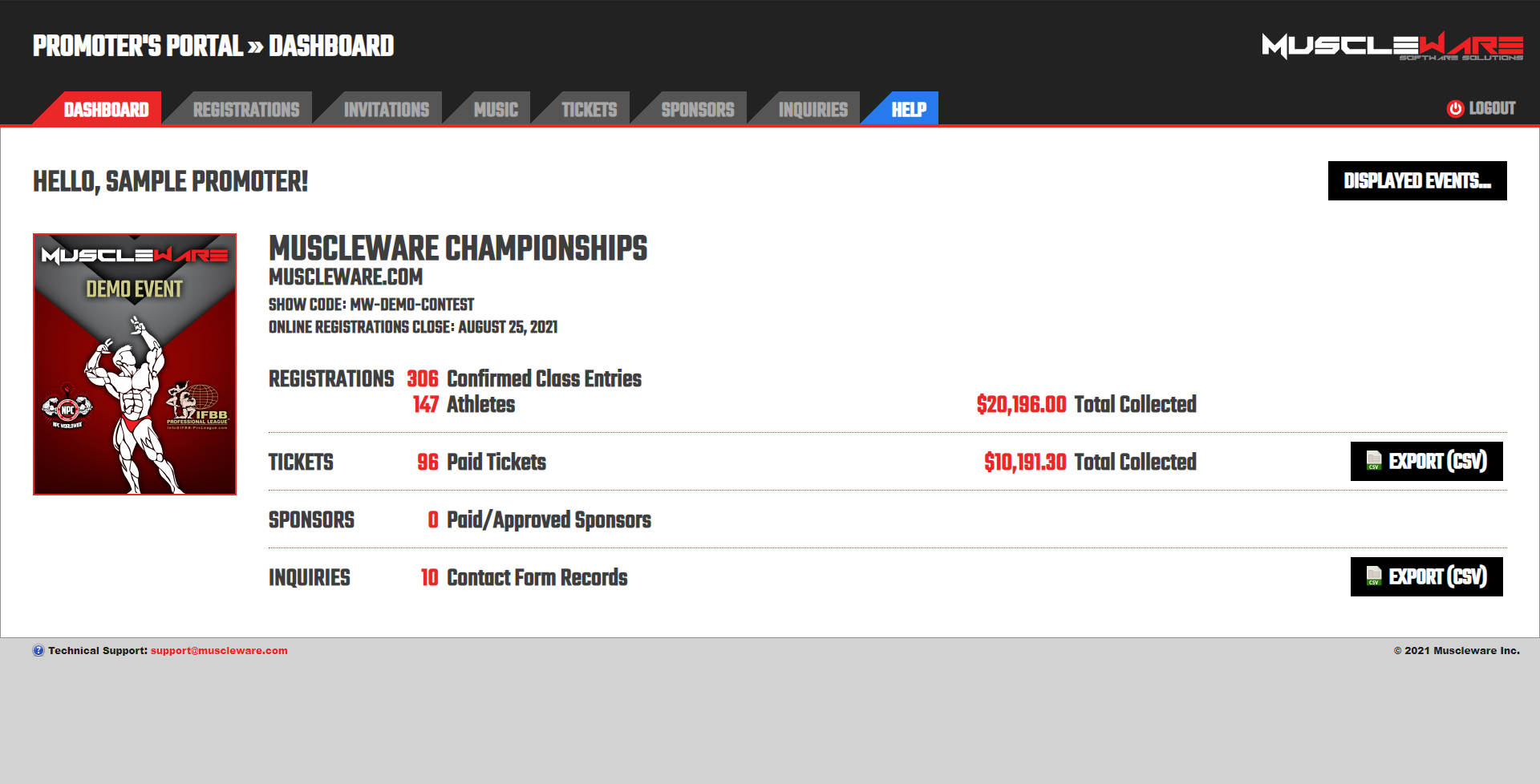
The Dashboard provides a brief overview of the numbers. Athlete count, Class entry count (including crossovers), ticket sales, financial summaries, etc.
It's fairly self-explanatory; essentially, it's a current overview of the event, aggregating live data!
4.2 Registrations
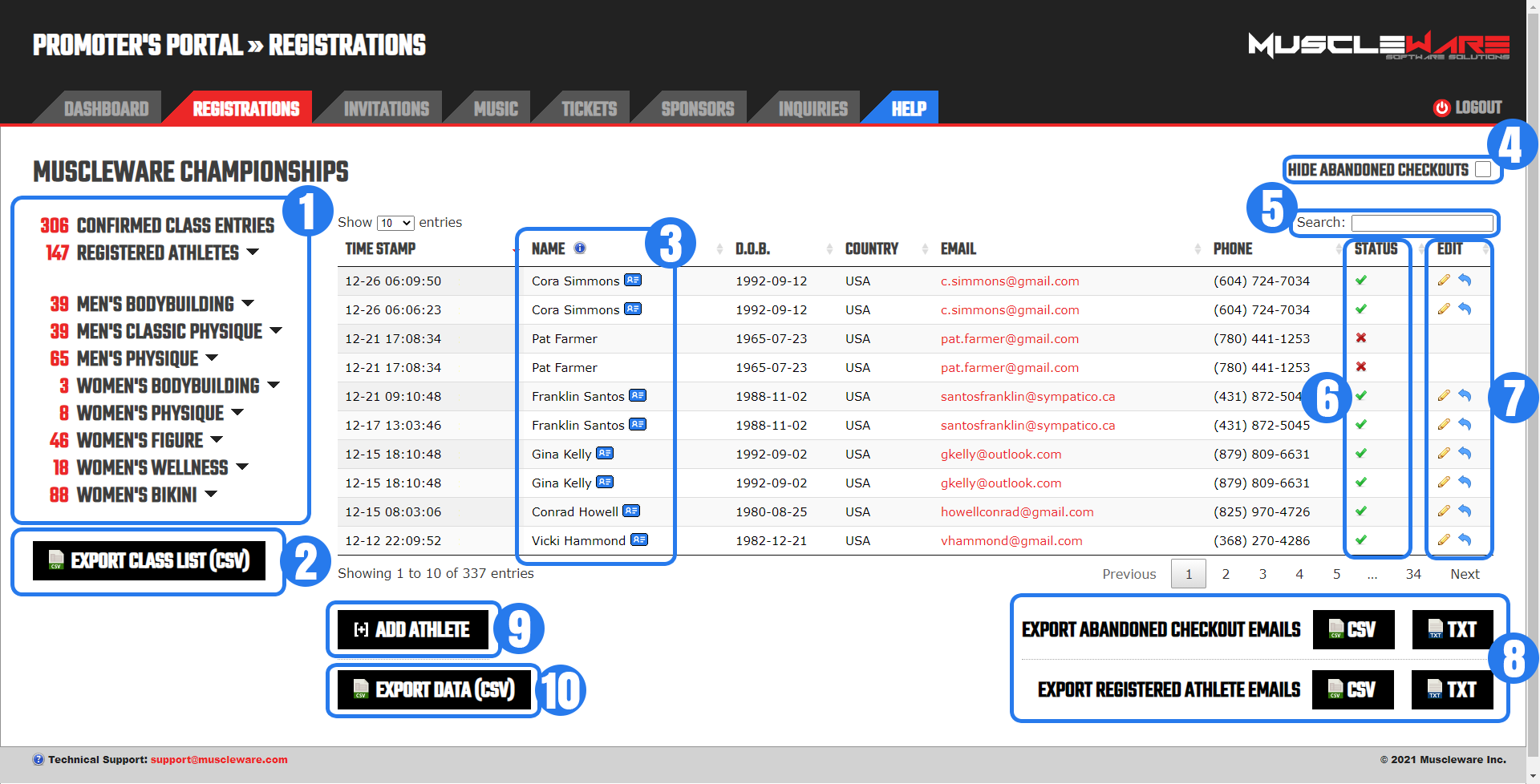
The Registrations tab contains a ton of useful information, providing insight into how each class is sizing up, the habits and behaviors of the Athletes, and the most popular "Add-On" purchases.
The following explains the major sections within the Registrations tab, as indicated in the image above:
A list of category and class counts. These numbers represent transactions that have been paid and confirmed. "CONFIRMED CLASS ENTRIES" include crossovers, while "REGISTERED ATHLETES" is a head count.
The categories in this section (for example, "MEN'S BODYBUILDING") can be clicked and expanded to break down the counts of classes within the category.
The Event Class List can be exported any time. This is useful for the purposes of planning awards/trophies. Additionally, this list is also sorted according to the show day schedule/class running order.
The Athlete Name column displays the names of the Athletes as submitted on the online entry form. Hovering your mouse over competitor names will cause an information box to be shown that indicates which class the given row has been entered for.
For the confirmed (paid) entries, the "Athlete Profile" link appears to the right (the little blue card icon). Clicking this icon will open the "Athlete Profile" page for the Athlete. This link is emailed to Athletes in the Muscleware registration confirmation email, and allows Athletes to review entered class(es), Add Class(es), and upload posing routine music, if applicable.
The "Hide Abandoned Checkouts" checkbox can be used to optionally not display the records for which the Athlete has not made payment. Muscleware records all data entered on the entry forms, regardless of whether Athletes proceed to make payment, or abandon their "cart". For more information, see Section 4.2.1 below.
As with all grids in the Promoter's Portal, in addition to the columns being sortable by clicking column header names, a "Search" box is displayed at the top-right, allowing immediate filtering of the rows of the grid. In the context of Registrations, typing an athlete name or email address in the "Search" box will display only records for the matching Athlete(s).
The "STATUS" column is of great importance, as it indicates the transaction status of the given row. Muscleware captures everything; even when Athletes fill out the registration form and abandon the checkout process before completing payment. All data may become useful for various purposes, so we record it all!
4.2.1 "Status" Column
Below is an index of all of the icons that may be found in the "STATUS" column, and what each represents:
 |
"INCOMPLETE". Athlete has filled out the registration form, but for some reason, payment was not completed successfully (hence the red "X"). There are many reasons why these records may exist, including checkouts being abandoned, insufficient funds, etc.
Often these same Athletes will return at a later date and complete their registration(s) successfully. If an Athlete has many red "X" records, it may be a good idea to reach out to them and see if they need any help or have any questions.
I'M SEEING MANY "INCOMPLETE" RECORDS. WHAT DOES THIS MEAN? [Read More...]
Muscleware records *everything*.
Each time an Athlete fills out the Entry form, they may select one or more classes, and each of these class selections becomes a "row" in the database for the Event. This provides the ability for Muscleware to allow Athletes to purchase multiple class entries in a single transaction, but also to treat each entry as a separate data row for the purposes of reporting, editing, portability, and ultimately check-ins documents and scoring/statistics.
Often, and especially when the event is still months away, Athletes will fill out the Entry form, click " Proceed to Confirmation" (which is the moment the data is recorded in the database), and are presented with the purchase confirmation page. The confirmation page is where they may view the itemized purchase breakdown, and total fee. At this point in the entry process (and particularly in "uncertain" COVID-19 times), Athletes may get cold feet and abandon the checkout process. Most often, you will see these Athletes return at a later date and complete payment successfully.
This data is valuable information, and can be quite useful knowledge to have for support, future communications and behavioral analysis. If Promoters wish to communicate directly with the Athlete(s), individual Athlete email addresses and phone numbers are available in the " REGISTRATIONS" table's " EMAIL" column. Additionally, there are email list exports for mass emails available at the bottom-right of the " REGISTRATIONS" data table:
|
Non‑Paid Athlete Emails
|
These are all contacts of Athletes who have filled out the entry form but have never completed payment for any entries.
|
|
Paid Athlete Emails
|
These are all contacts for Athletes who have paid for at least one class, and are currently registered for the Event.
|
|
CSV Format
|
The "CSV" exports contain First and Last names, and are intended for use with mass email programs that have the ability to personalize the messages.
|
|
TXT Format
|
The "TXT" exports are plain text email lists, which are compatible by all mass email programs.
|
If Promoters would rather not see all of the " INCOMPLETE" records, the checkbox at the top-right of the " REGISTRATIONS" table labeled " HIDE INCOMPLETE TRANSACTIONS" can be checked, and this setting will be remembered.
|
 |
"COMPLETED". This transaction has been paid and confirmed automatically via a supported payment gateway (PayPal, Stripe, Square Payments or FirstData/Payeezy). |
 |
"REFUNDED". This transaction has been refunded via a supported payment gateway (currently PayPal only), or (if manual/external payments are enabled) the transaction has been set as manually refunded via the "EDIT" column. For more information, see Muscleware Payment Processing. |
 |
"AWAITING PAYMENT CONFIRMATION". Athlete has filled out the registration form, but your event offers "Manual/External Payment" options, and the Athlete has selected this. They have been presented with the payment instructions you have provided.
Currently, the "STATUS" icon is an unchecked checkbox, which means this transaction is waiting for you to confirm that you've received the funds. When you have received the funds, click this checkbox to confirm payment, and Muscleware will proceed with next steps, including updating counts, sending athlete confirmation email, etc.
Note: Wherever possible, we recommend Promoters use supported payment gateways, as they do not require Promoter intervention. |
 |
"CONFIRMED COMPLETED". When you manually confirm "Manual/External Payments", the "STATUS" icon changes to a checked checkbox, indicating that this was a manual payment transaction and it has been confirmed by you. |
 |
Transaction "PENDING". This occurs when Athletes use payment methods that require long periods of clearance time, such as PayPal's "eChecks". For information on how to disable "eChecks", see Muscleware Payment Processing. |
 |
"IN DISPUTE". When Athletes dispute charges with payment gateway providers (such as PayPal), Muscleware instantly puts these transactions in an "IN DISPUTE" status, and adjusts the counts accordingly (the Athlete is removed from the event).
Note: If the dispute is later settled and the transaction needs to be changed back to "COMPLETED", please contact us to do so. Muscleware has no facility to automatically detect the final outcome of disputed transactions... (and we also don't have much patience for Athletes who put Promoters in this position!) |
When a transaction is "COMPLETED" (or "CONFIRMED COMPLETED" in the case of manual/external payments), two possible options are available from the "EDIT" column:
4.2.2 "Edit" Column
 |
"EDIT CLASS" - This allows Promoters to switch the Athlete to a different class if requested.
This doesn't happen often... when it does, normally it's because the Athlete chose the wrong class when filling out the form, and didn't review the confirmation page closely enough prior to making payment. They don't realize they made a mistake until they receive the confirmation email!
No problem! This feature allows Promoters to make quick work of this, and even sends out a new confirmation email to the Athlete once the class is corrected. |
 |
"SET AS REFUNDED" - For payment gateway integrations that currently don't support ongoing linkage to transactions (Stripe, Square Payments, FirstData/Payeezy and Manual/External Payments), Muscleware won't be automatically notified when refunds are performed. In these cases, after performing refunds, click the "SET AS REFUNDED" icon to tell Muscleware that the transaction has been reversed. Muscleware will make the appropriate adjustments.
Note: You do not need to take any action if the refund is performed via PayPal. Muscleware's integration with PayPal updates the Muscleware database automatically. |
Email lists can be exported from Muscleware and imported into any "mass-email" solution (such as "Mailchimp", "Constant Contact", etc.). "NON-PAID ATHLETE EMAILS" include only Athletes who never completed any successful registrations for this event, while "PAID ATHLETE EMAILS" include all currently registered/confirmed Athletes.
"TXT" exports contain email addresses only, while "CSV" exports include email addresses, but also first and last names (useful for mass-email programs that have the ability to personalize the individual messages).
Athletes can be added manually to the event via the "Add Athlete" button. When used, the entry fee payment process is circumvented (the entry is immediately set as paid) and the registration confirmation email is sent out to the Athlete.
For the tech-savvy Promoters, all registration data can be exported as CSV. Hint: When using this "raw" data export, "TxStatus" is the column that contains the transaction status.
4.3 International Athlete Invitation Letters
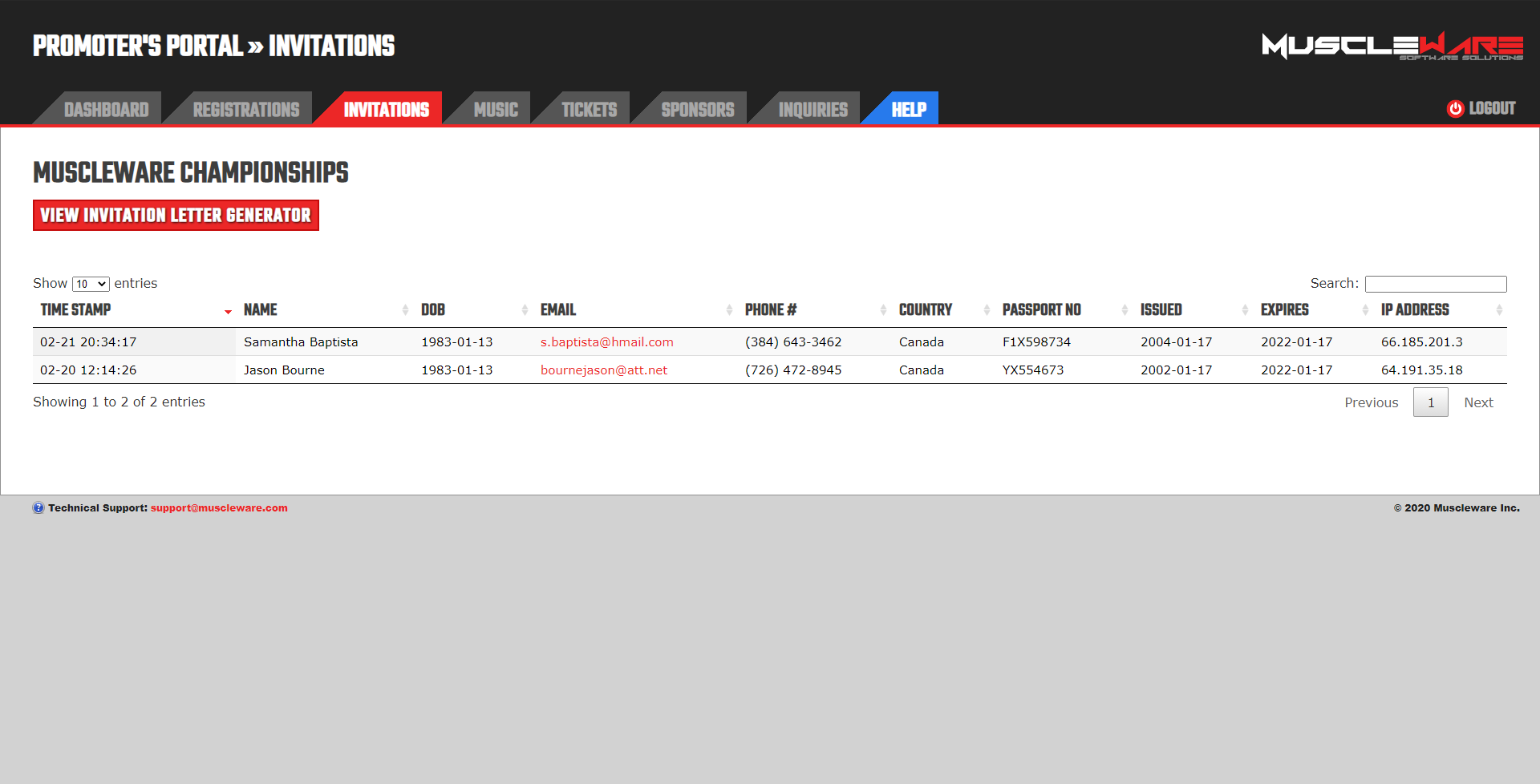
For events that allow international competitors to participate, invitation letters are a great way to support the Athlete's application to enter your country.
Rather than creating invitation letters manually, taking time and attention away from other things, Promoters can enable Muscleware's automatically generated international Athlete invitation letters module. With this feature, Athletes can fill out a Muscleware form that instantly generates a professional printable letter for the Athlete, customized with your event details, logo and even your signature.
When invitation letters are generated, the event is logged in the Promoter's Portal in the "INVITATIONS" tab.
4.4 Posing Routine Music
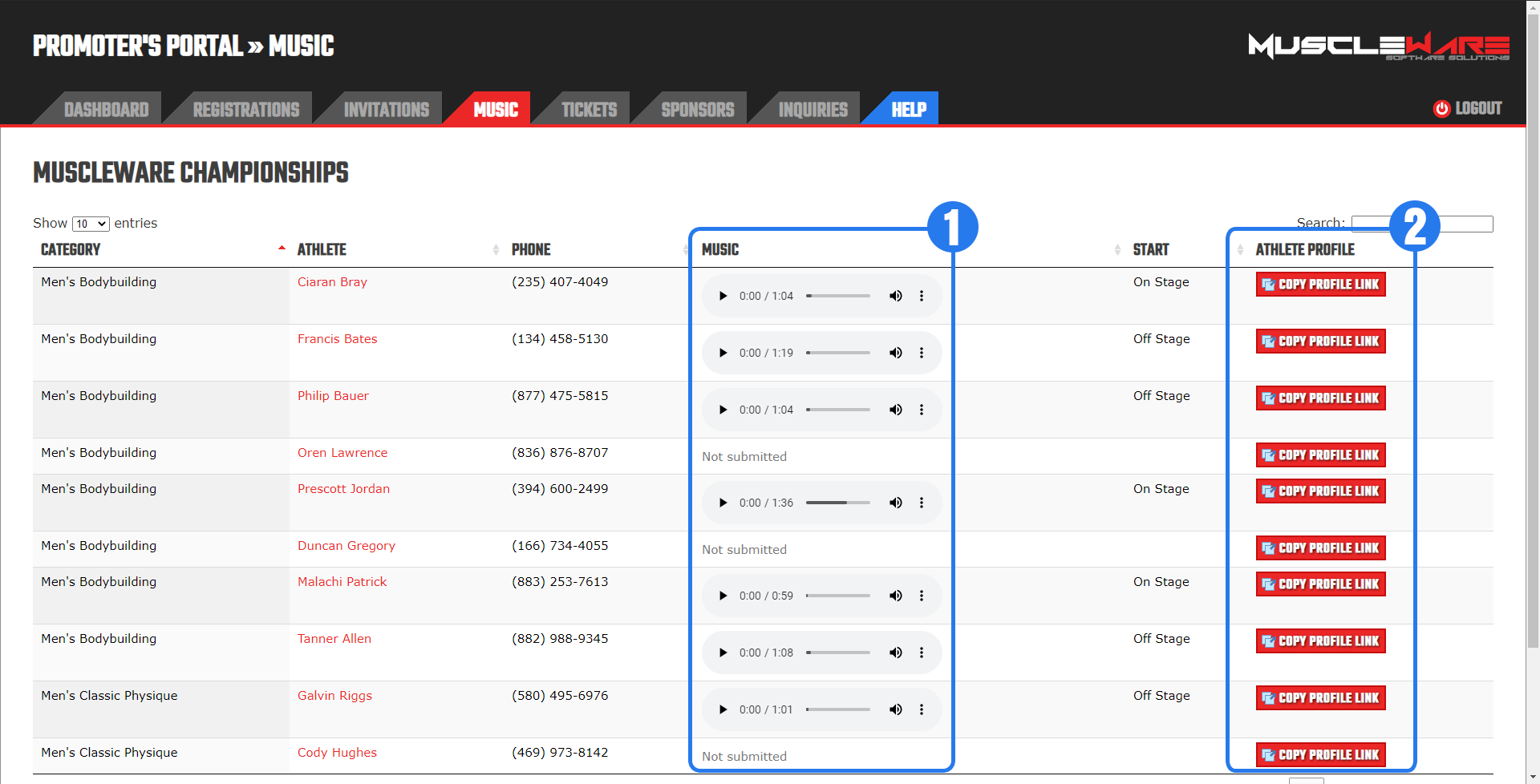
When Athletes receive their registration confirmation email, they are provided with a link to their "Athlete Profile" - a special page unique to them, just for your event. The Athlete Profile page allows Athletes to review their registered class(es), add class(es), and, if they are registered in class(es) that have posing routines, upload their posing routine music.
In the "MUSIC" tab, Muscleware lists all registered Athletes that are in categories that have posing routines. The following are descriptions of the key sections within the "MUSIC" tab, as indicated in the image above:
The "MUSIC" column indicates whether the Athlete has uploaded music for this category or not. If they have, the music is available for Promoter preview if they wish to do so. Note: It's not necessary to download/store these files from the Promoter's Portal, as all music is organized, renamed and sorted as part of the Event Deliverables that are prepared for you once online registration is closed.
For reference (and in case registration confirmation emails were blocked or deleted) Promoters can use the "COPY PROFILE LINK" button to copy the "Athlete Profile" link to their operating system's clipboard. Then, simply reply to the Athlete and "paste" (Ctrl/Cmd + V) to include the copied link.
4.5 Tickets
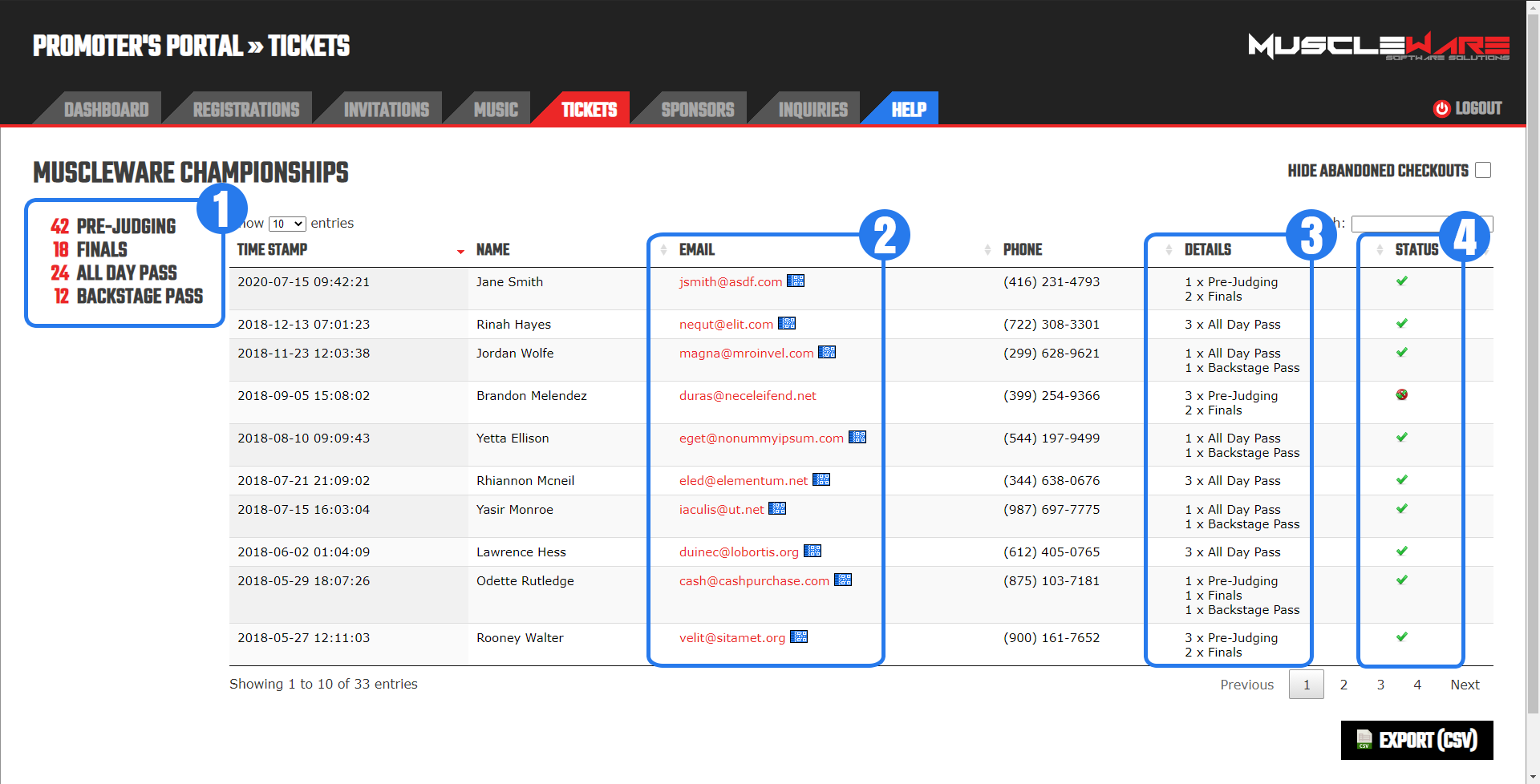
Muscleware offers a full-featured Online Ticket Sales solution. Promoters may define as many ticket types as they like (for instance, for sections or sessions), and even limit the quantity sold for each type. Fees for use of the Muscleware Ticket Sales system are far below industry standard, providing Promoters with an extremely cost effective way to sell tickets online.
There is even an included Muscleware Ticket Staff Web App that your ticket staff members can use from their own mobile phones to scan ticket QR codes (or look up ticket holders by name) and record tickets as "PICKED UP".
For more information, see Section 5.7 below!
Tip
Many venues "strong arm" Promoters into using their box offices. Then, on top of venue rental fees, they also take a percentage of ticket sales!
The Muscleware Online Ticket Sales system fees are very low (we do not take a percentage - There is a small flat fee per ticket, regardless of the sale price of the ticket), ensuring a much larger portion of the ticket sale price ends up in your pocket.
If your venue allows (or you haven't signed a contract with them yet), consider using the Muscleware ticket sales system. Contact us to get set up!
The following are descriptions of the key sections within the "TICKETS" tab, as indicated in the image above:
Current total ticket sales counts. As with athlete registrations, these numbers include only transactions that are "COMPLETED".
Details of each ticket type and quantity purchased.
Transaction "STATUS" column, which mirrors the same features, functionality and icons as the "STATUS" column of the "REGISTRATIONS" tab, as documented in Section 4.2.1
Next to the ticket purchaser's email address on the "TICKETS" tab, there is an icon that will allow the Promoter to view the Ticket confirmation:
 |
"OPEN CONFIRMATION" - This link allows Promoters to view the Ticket confirmation/QR Code that was emailed to the ticket purchaser. Ticket purchasers are instructed to print or screenshot this confirmation, as it contains a QR Code that can be scanned by the Ticket Staff with the Muscleware Ticket Staff Web App.
This link may also be sent to ticket purchasers if their confirmations were blocked by their email providers, or any other reason the ticket purcahser contacts the Promoter asking for the confirmation / QR Code. |
4.6 Sponsorship Applications
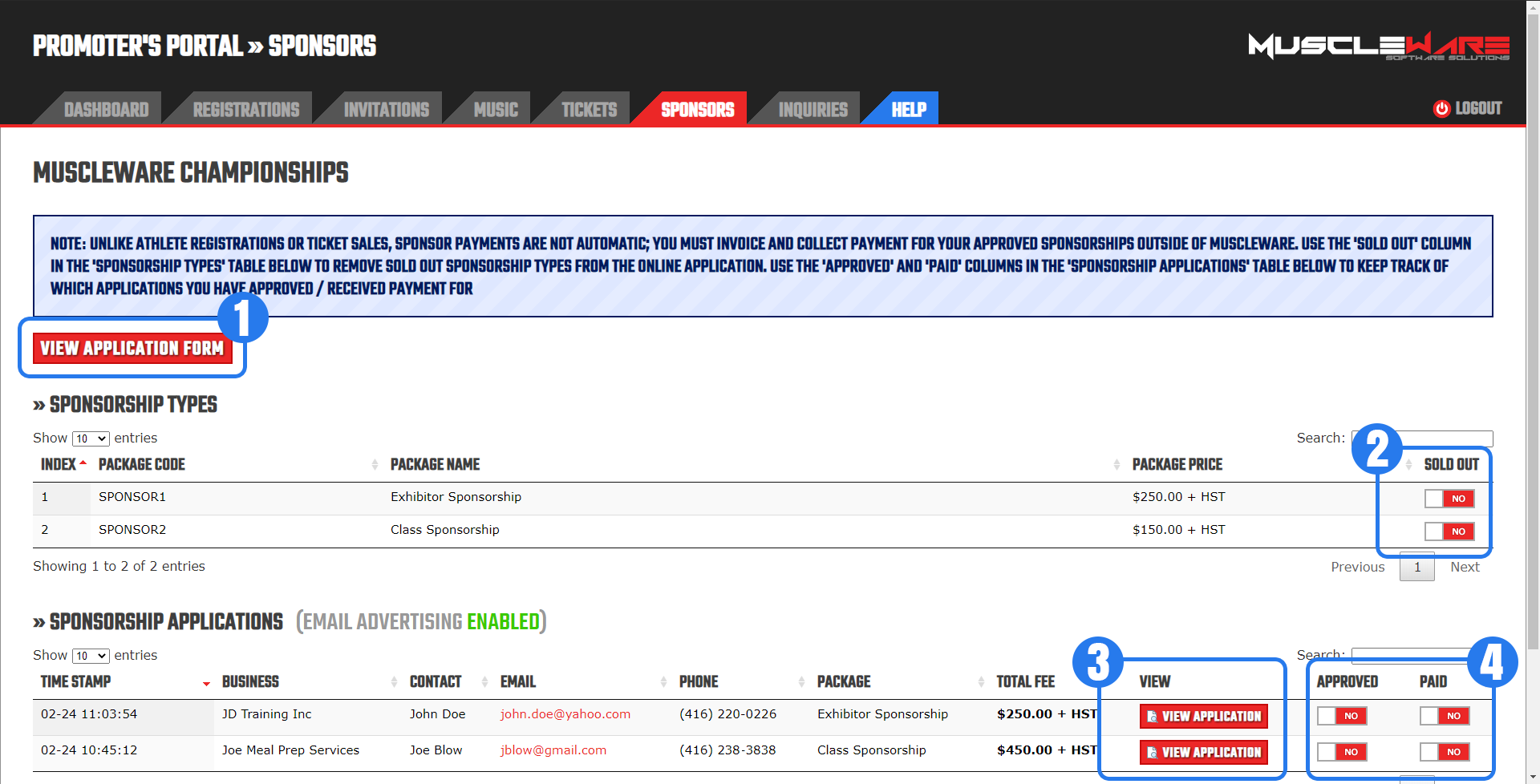
Muscleware offers a Sponsorship Application Form module. This feature provides potential event sponsors with an information page that describes each sponsorship package you wish to offer, the pricing and availability of the package, and also allows them to apply for a particular package.
The form includes the ability for the Promoter to include custom terms & conditions text, and also requires that the potential sponsor sign the application (with their mouse on a computer, or their finger from their mobile device).
Applications can be reviewed in the Promoter's Portal on the "SPONSORS" tab. The following are descriptions of the key sections within the "SPONSORS" tab, as indicated in the image above:
The "VIEW APPLICATION FORM" button allows Promoter's quick access to view the application form, which is convenient when making "SOLD OUT" adjustments (see #2).
The "SOLD OUT" toggles let Promoter's indicate when particular sponsorship package(s) are no longer available for purchase. When a package is "Sold out", it will still appear on the application form, but the option to apply for sponsorship will be disabled, and the package indicated as sold out.
The "VIEW APPLICATION" buttons provide Promoters with the ability to view/print the completed sponsorship application form, including all selections made by the applicant, as well as their signature.
The "APPROVED" and "PAID" toggles are status values for the application that let the Promoter keep track of the stage of the application.
Note
As the note above the "VIEW APPLICATION FORM" button indicates, potential sponsors are not invoiced/billed automatically by Muscleware.
In addition to applications requiring Promoter approval (based on tables, available space, or whatever other criteria the Promoter needs to consider), the transaction amounts for sponsorship packages can be quite large. In some cases, these large transactions are subject to hefty transaction fees from the Promoter's chosen payment gateway. As such, almost always, Promoters perfer to take more direct forms of payment for sponsorship packages, such as checks.
Due to these factors, Muscleware provides this module for the purposes of professional presentation, tracking, and allowing Promoters to have all of their event data in one place. Upon sponsorship application approval, Promoters can use the "APPROVED" toggle to update application status, and then invoice/bill sponsors directly.
Finally, once paid, Promoters can use the "PAID" toggle to update status.
4.6.1 Email Advertising
Muscleware provides an innovative additional income opportunity for Promoters in the form of Email Advertising space that Promoters can "upsell" to potential sponsors!
Essentially, when Athletes register for your event online and payment is completed successfully, they are sent a confirmation email. If the Email Advertising module is enabled, these confirmation emails have a "NEXT STEPS..." area under the registered classes list. Sponsors can purchase advertising space within this area!
Moreover, sponsors can even target their advertisement to specific categories (or combinations of categories), and they are provided their own "Metrics" page that allows them to see how their advertisement is performing.
Tip
The Email Advertising module is very attractive option for many sponsors, as it allows them to get their product or service in front of Athletes before the event - not just the day of the show. For many companies (suit makers, meal prep services, contest prep coaches) this may be the difference between getting a client now, and hoping to get a client someday after the event.
For more information about the Email Advertising module, see Muscleware Sponsor Advertising Opportunity, or contact us.
4.7 Inquiries
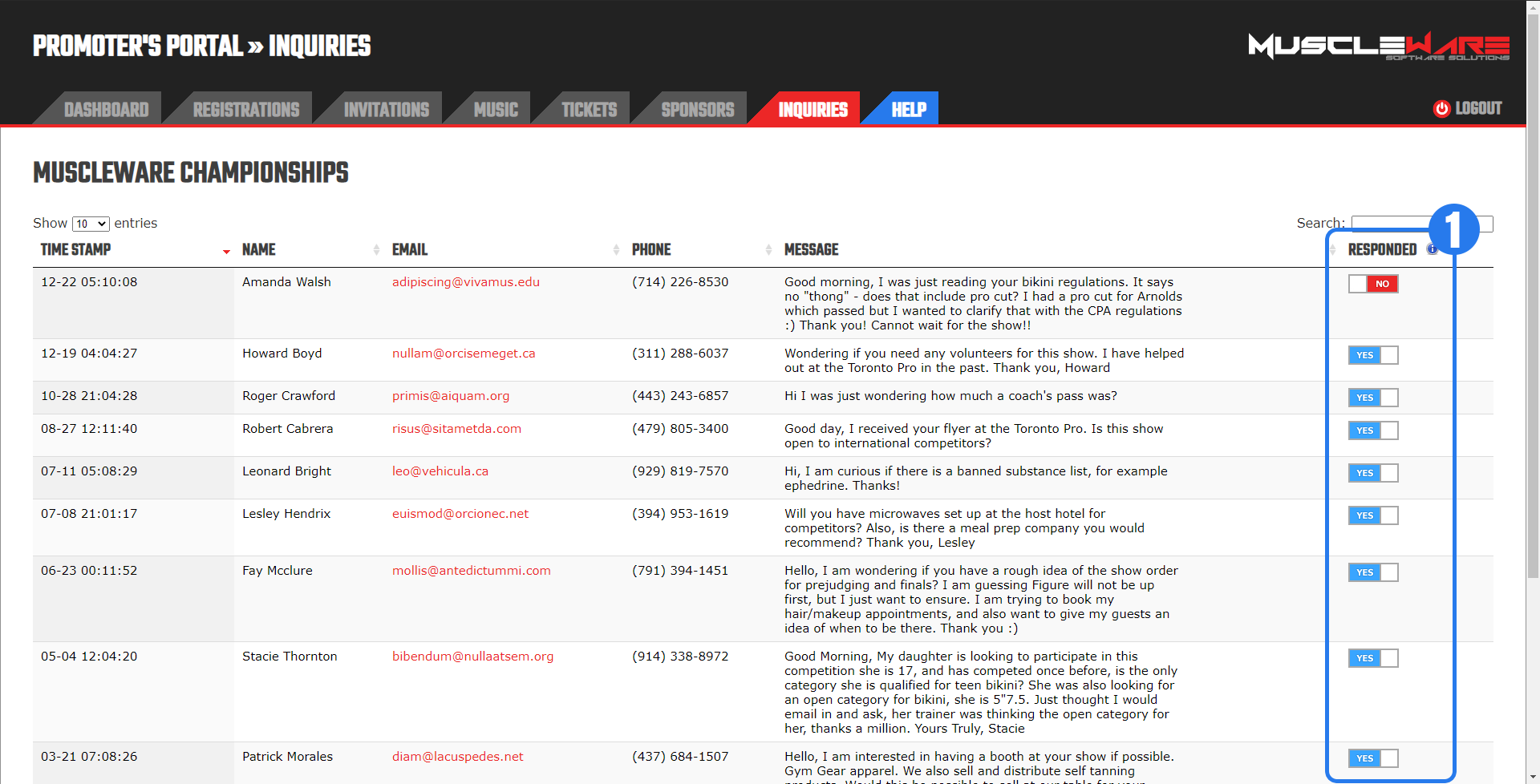
The "INQUIRIES" module is only available if the Event is using a Muscleware Event Website.
Note
Though we don't actively advertise, we may be able to create Muscleware Event Websites for Promoters, subject to availability. If you're interested in a Muscleware Event Website, whether it's for a new event, or you want to replace your current event website, contact us.
When someone uses the "Contact Us" form on a Muscleware Event Website, the captured information is both emailed to the Promoter directly, and also stored in the Muscleware database. It is displayed in the "INQUIRIES" tab, and Promoters are provided "RESPONDED" toggles to keep track of who they've responded to.
The following is a descriptions of the "RESPONDED" toggles, as indicated in the image above:
The "RESPONDED" toggles provides Promoters with a tracking mechanism to ensure they've responded to the inquiry.
Tip
The advantage of the "INQUIRIES" module is that it cuts through the noise of a potentially messy email inbox, which may contain lots of spam, etc.
While the email is still delivered to the Promoter's inbox and awaits response, The "INQUIRIES" tab presents one clean list of form submissions so the Promoter can have the peace of mind that no Athlete or sponsor questions have "slipped through the cracks".
5.1 Athlete Check-in Sheets
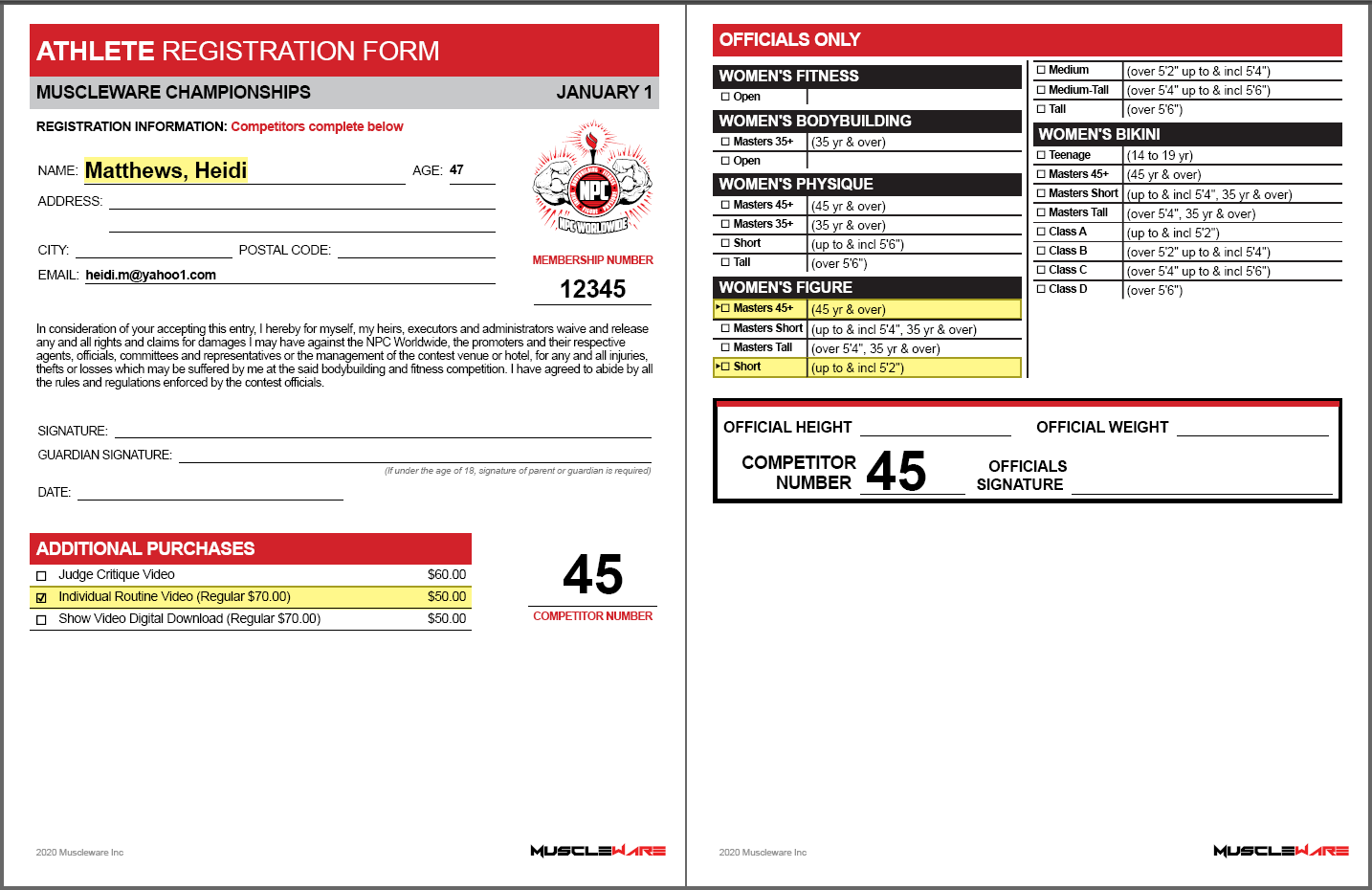
The Athlete Check-in Sheets document is one of the most important deliverables Muscleware creates for Promoters. It is a single PDF document that contains pre-populated Athlete Check-in sheets for each and every Athlete who registered online. The document is sorted by last name in alphabetical order. Athletes are pre-numbered (respecting crossovers). Males and Females have different sheets, as indicated by the available classes on the back side, per your event configuration.
The document must be printed by the Promoter (or a member of their staff) and is designed to be printed "double-sided".
Note
Check-in Sheets for your event may differ from the image above. During Event Deliverables generation, Check-in Sheets are adapted to the event they are generated for, including organization logos, language, "Add-On" purchase information and available classes and class names on the back side.
Additionally, "Blank" Check-in Sheets are provided for on-site registrations (aka "walk-ups"). See Section 5.2 for more information.
Tip
We have put together a document describing our recommended process/flow for the Athlete Check-in.
Of course, it is not the place of Muscleware to dictate how Check-in is run, and certainly the exact process depends on the specifics of the event, though it may be helpful to review this document when developing your Check-in flow:
Muscleware Athlete Check-In Guide
The front side of the Check-in sheet includes the Athlete's personal information (name, address, email, phone number, etc.) for verification by the Athlete. If provided online, the sheet displays the Athlete's Membership Number as well. If no Membership Number is displayed, the Athlete did not provide this information during online registration.
For non-English or multi-language events, the front side of the Check-in sheet is in the language the Athlete registered online with. The back side of the Check-in sheet is English only. For more information, see Section 1.1 above.
Important
Depending on organization requirements, Check-ins staff may need to ensure Athletes provide this information and/or verify these numbers.
Note
If your event is sanctioned by the NPC Worldwide or the Canadian Physique Alliance (CPA), any membership numbers submitted online by Athletes during online registration are automatically verified during the Event Deliverables creation process. Any exceptions found (expired members, invalid membership number/athlete name data) will be indicated in the Membership Exceptions Report, and indicated on Athlete Check-in Sheets. For more information, see Section 5.1.1 below).
Note
The National Physique Committee (NPC) in the USA requires an additional official liability & disciplinary waiver document to be signed. This document explicitly absolves Promoters and the NPC of liability for Athletes contracting communicable diseases, damage to hotel rooms, and more. It also acts as a full photo and video release waiver.
Muscleware captures digitally signed waivers for all Athletes who register online, and these are provided to Promoters in a single PDF document once online registration is closed.
For "walk-up" Athletes, Muscleware provides a QR code, that Promoters can print and have available at check-ins for Athletes to scan, to sign their NPC wavier on-site. Alternatively, a blank PDF wavier is supplied that can be printed in case there are any Athletes that can't or won't use the QR code.
The back side of the Check-in sheet is for use by organization/event officials in the process of height/weight confirmation. The back side lists all available classes of the show (that were available during the online registration period) and indicates which class(es) the Athlete registered for online.
Below, there is an area for the official to record the measured height/weight of the Athlete, and sign the sheet to identify which official processed the Athlete. If changes to class(es) are necessary, notes can be made on the sheet (for instance, cross out one of the classes registered online and check the box of the class the Athlete has been moved to after official measurement).
After Athletes are processed, Athlete Check-in sheets are given to the Statistician. The Statistician, using the Muscleware Statistician desktop software, can make any required adjustments to Athlete details and/or classes prior to generating all of the show day paperwork.
5.1.1 NPC Worldwide Membership Verification
When an Athlete creates an NPC Worldwide Member account online, they are immediately assigned an NPC Worldwide Member Number, even before paying Membership fees. This behavior is by design - all Athletes must provide Member Numbers to be allowed to compete, whether the Athlete pays Membership fees online, or in cash at the Check-in.
Additionally, these Member Numbers need to be verified by Check-in staff.
THE CHECK-IN PROCESS
Note
All Member Numbers should be checked, along with proper photo identification, regardless of the Muscleware pre-check result. The Membership information on the Athlete Check-in Sheets is provided to assist, and ensure attention is especially given to those Athletes who could not be verified during the automatic pre-check. This is in an effort to protect Promoters from being responsible for Membership fees for Athletes.
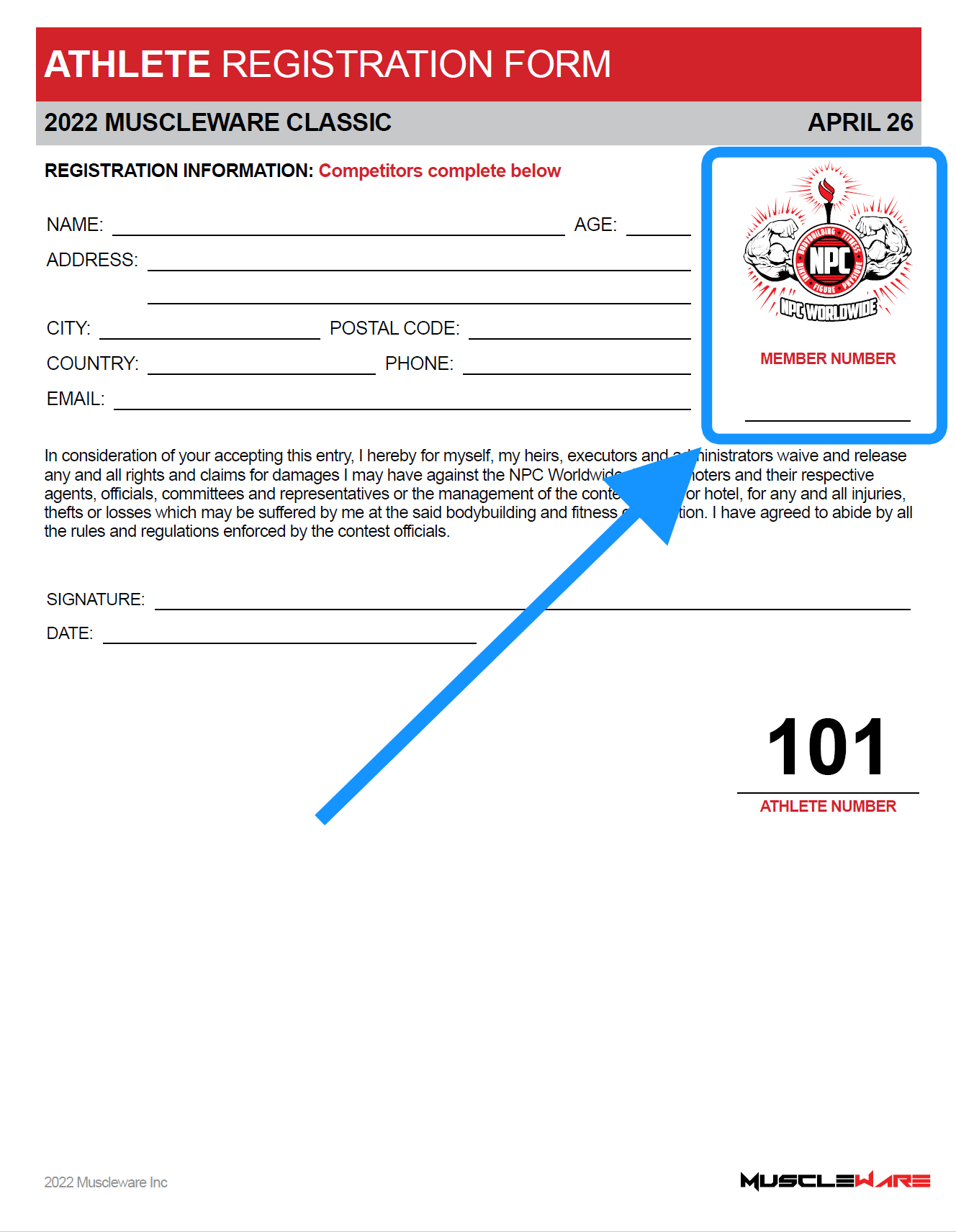
At the Check-ins, staff will have printed all of the
Muscleware Athlete Check-in Sheets for height/weight verification. On the front side of these sheets is an area for Membership information.
The
Muscleware system has pre-checked all of the Member Numbers that the Athletes submitted during the online registration process, and the result of this check is indicated on the sheet. This area is to provide Check-ins staff with clear indication of the particular Athletes that require additional manual verification.
A sample of the
Muscleware Athlete Sheets Membership area is below, along with descriptions of each status:
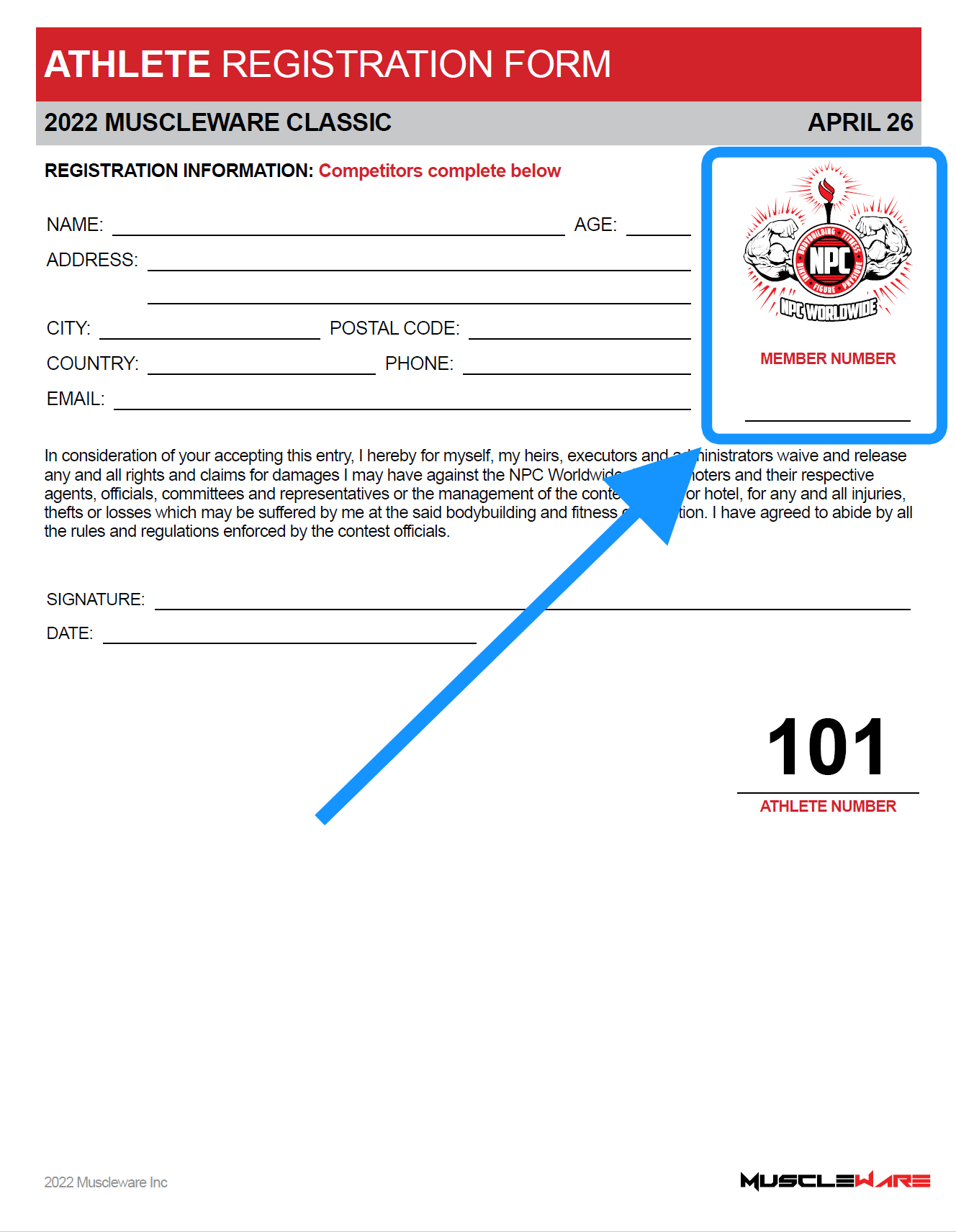
At the Check-ins, staff will have printed all of the
Muscleware Athlete Check-in Sheets for height/weight verification. On the front side of these sheets is an area for Membership information. The
Muscleware system has pre-checked all of the Member Numbers that the Athletes submitted during the online registration process, and the result of this check is indicated on the sheet. This area is to provide Check-ins staff with clear indication of the particular Athletes that require additional manual verification.
A sample of the
Muscleware Athlete Sheets Membership area is below, along with descriptions of each status:
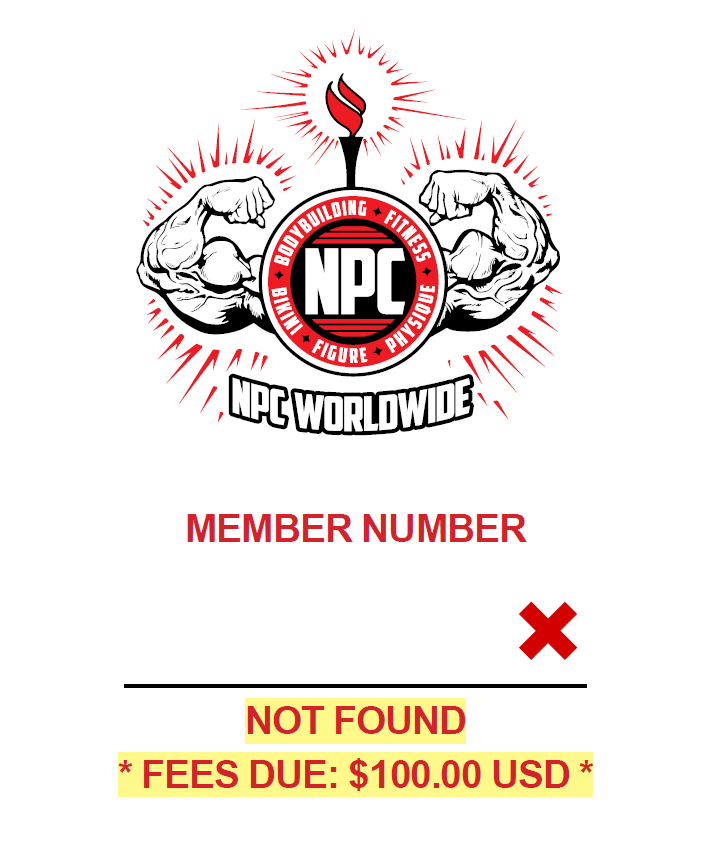 |
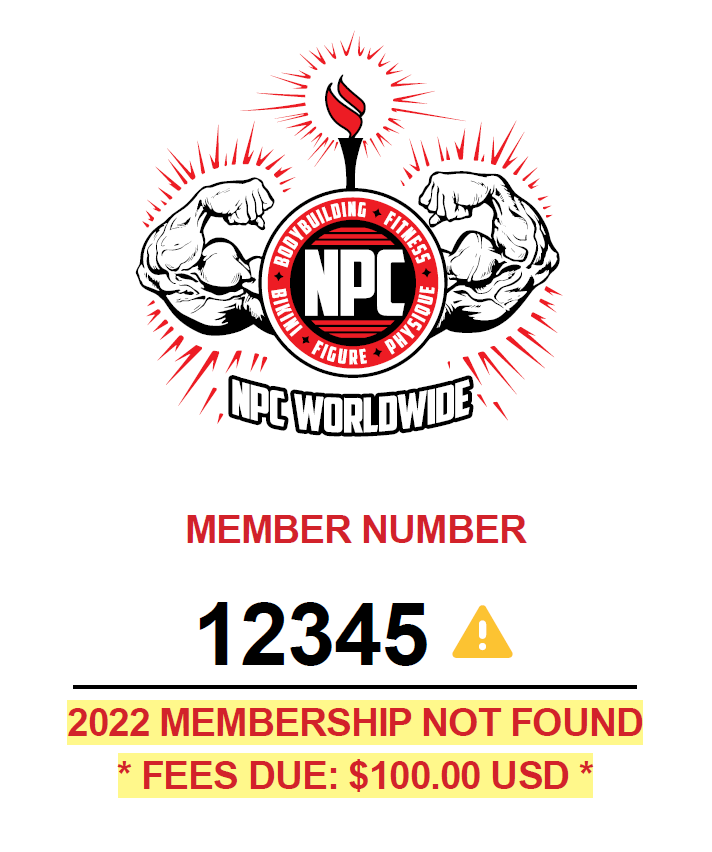 |
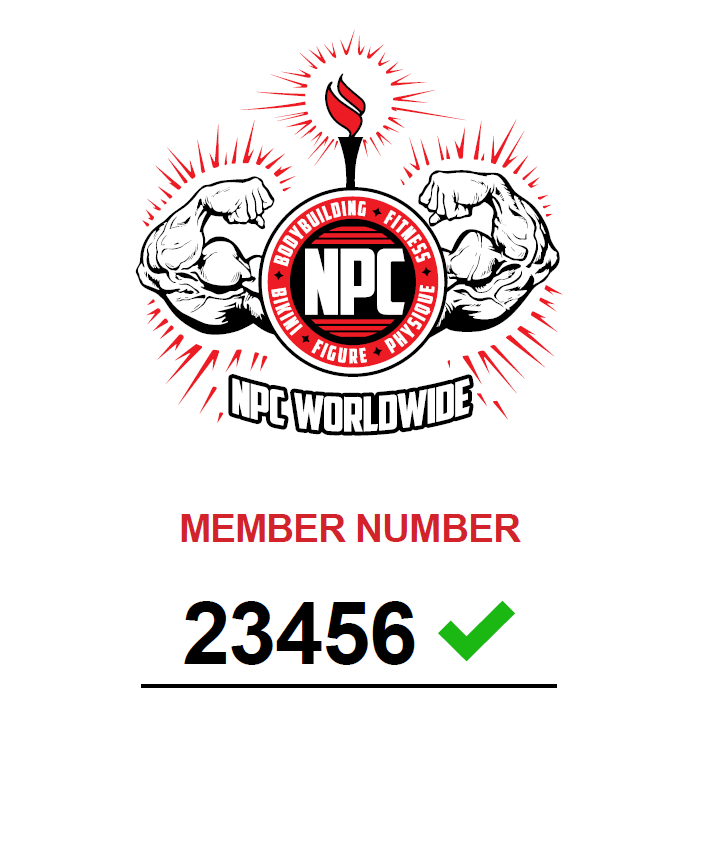 |
MEMBER NOT FOUND
This is displayed if the Athlete provided no Member Number, or an invalid or incorrect Member Number when registering online. This Athlete must provide Check-ins staff with their Member Number, by showing the staff member PROOF OF MEMBERSHIP
(pictured below). |
MEMBERSHIP INVALID/EXPIRED
This is displayed if the Member Number has been found, and belongs to the Athlete, but this Athlete has not paid Membership fees for the current year. This Athlete must purchase their Membership, and show the staff member PROOF OF MEMBERSHIP
(pictured below). |
MEMBERSHIP OK
This is displayed if the Member Number is valid, it belongs to the Athlete, and the Athlete has paid Membership fees for the current year. For identification purposes, this Athlete should still show PROOF OF MEMBERSHIP
(pictured below). |
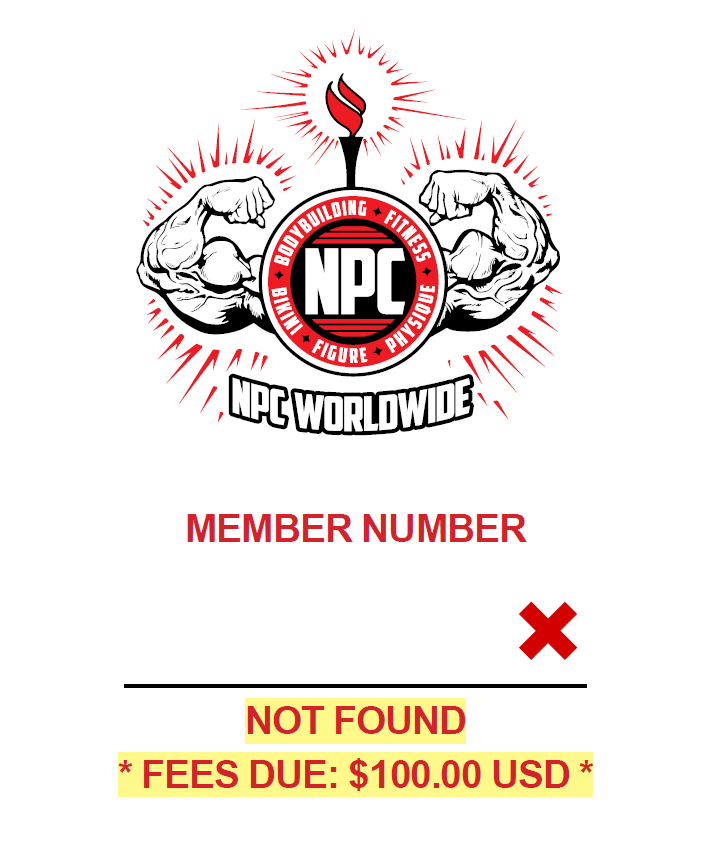 |
MEMBER NOT FOUND
This is displayed if the Athlete provided no Member Number, or an invalid or incorrect Member Number when registering online. This Athlete must provide Check-ins staff with their Member Number, by showing the staff member PROOF OF MEMBERSHIP
(pictured below). |
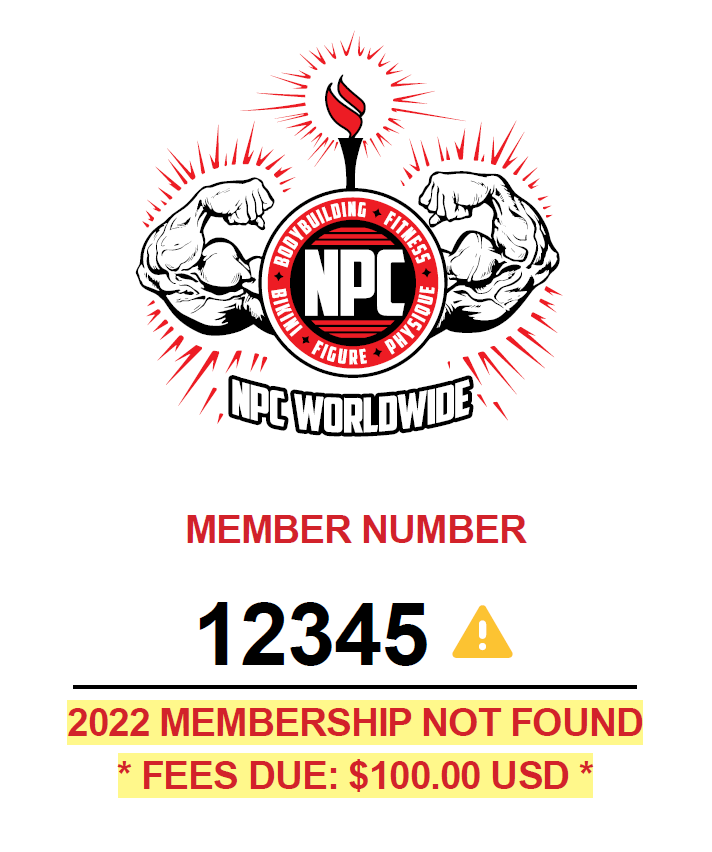 |
MEMBERSHIP INVALID/EXPIRED
This is displayed if the Member Number has been found, and belongs to the Athlete, but this Athlete has not paid Membership fees for the current year. This Athlete must purchase their Membership, and show the staff member PROOF OF MEMBERSHIP
(pictured below). |
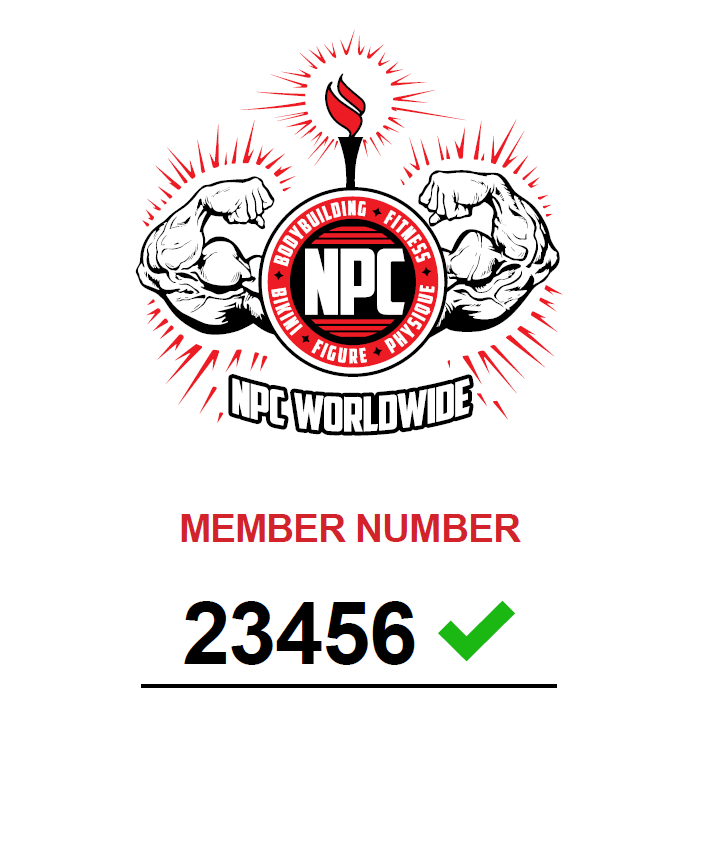 |
MEMBERSHIP OK
This is displayed if the Member Number is valid, it belongs to the Athlete, and the Athlete has paid Membership fees for the current year. For identification purposes, this Athlete should still show PROOF OF MEMBERSHIP
(pictured below). |
PROOF OF MEMBERSHIP
When the Athlete arrives at the Check-ins table (Step 1 in the Athlete Check-in Guide), they will need to show staff proper photo identification, along with their Member Number and Membership status. The Athlete shows this information by logging in to their NPC Worldwide account from their smart phone, and showing staff their screen.
Note
If the Athlete has not yet created an NPC Worldwide account, they are required to do so immediately. It only takes a few minutes, and they can create an account from any internet connected phone, tablet or computer by visiting https://www.npcworldwidemembership.com. All they need is an email address to validate their account.
Additionally, to make it even easier, Muscleware provides a QR code that can be printed and displayed at the Check-ins that Athletes can scan, taking them directly to the Membership Registration page:
NPC WORLDWIDE REGISTRATION QR CODE
Once logged in to their account, the Athlete will go to the "Membership" tab, and show the staff one of the following screens:
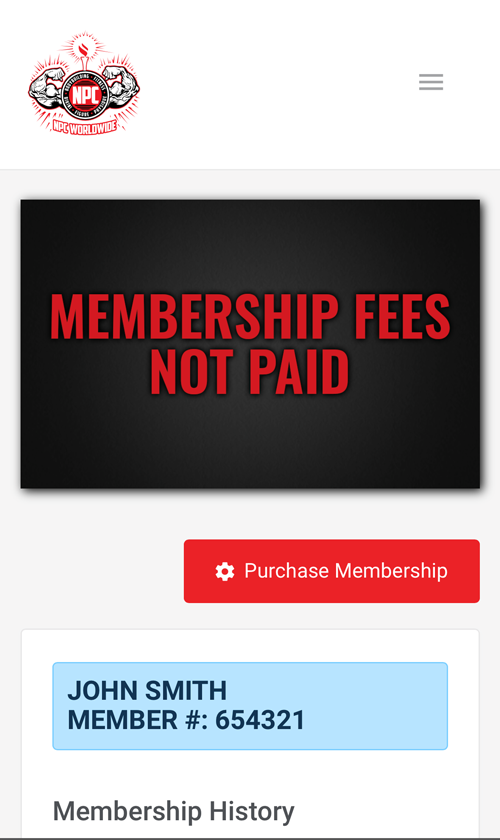 |
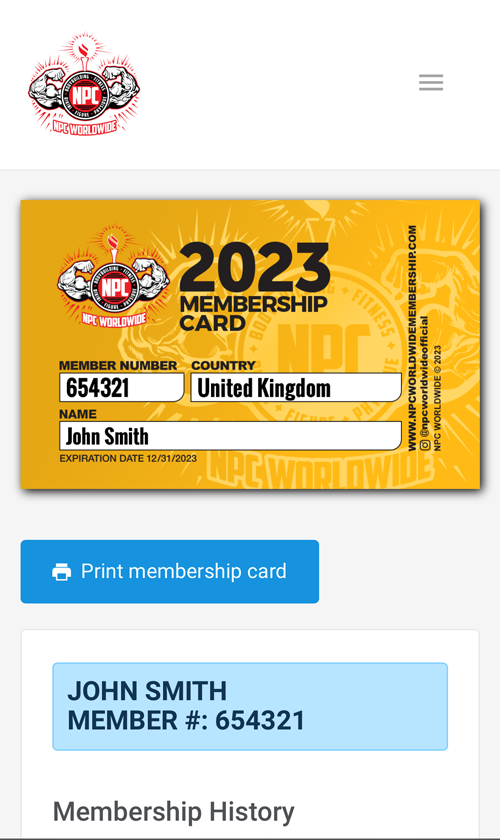 |
MEMBERSHIP NOT PAID
As mentioned above, all Athletes need to do to obtain an NPC Worldwide Member Number is create an NPC Worldwide account. The Athlete's NPC Worldwide Member Number is clearly displayed in the screen above. It is mandatory to record this Member Number on the Athlete Check-in Sheet, so the Statistician can enter it into the Event File.
This Athlete has not paid their 2024 Membership fees, as indicated by the 'MEMBERSHIP FEES NOT PAID' text.
Have the Athlete make payment online, using the Purchase Membership button. Once payment is made, they will be able to display the 'MEMBERSHIP PAID' screen. |
MEMBERSHIP PAID
(2024 MEMBERSHIP CARD)
This screen indicates that the Athlete is paid/current and authorized to compete.
It is essential to ensure the Member Number displayed matches the Member Number on the Athlete Check-in Sheet, or is recorded/updated if necessary.
It is mandatory that all Member Numbers are recorded in the Event File by the Statistician. This Member Number is used not only to verify current/active Membership after the event - it is also used to track placings and qualifications. |
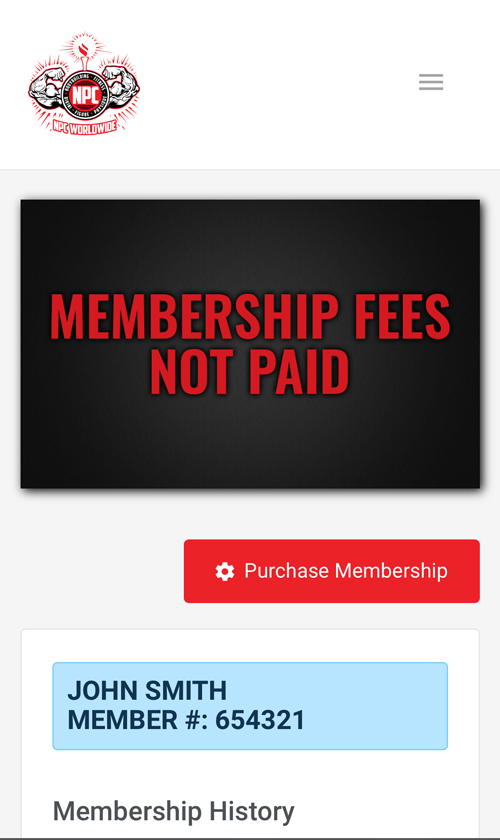 |
MEMBERSHIP NOT PAID
As mentioned above, all Athletes need to do to obtain an NPC Worldwide Member Number is create an NPC Worldwide account. The Athlete's NPC Worldwide Member Number is clearly displayed in the screen above. It is mandatory to record this Member Number on the Athlete Check-in Sheet, so the Statistician can enter it into the Event File.
This Athlete has not paid their 2024 Membership fees, as indicated by the 'MEMBERSHIP FEES NOT PAID' text.
Have the Athlete make payment online, using the Purchase Membership button. Once payment is made, they will be able to display the 'MEMBERSHIP PAID' screen.
|
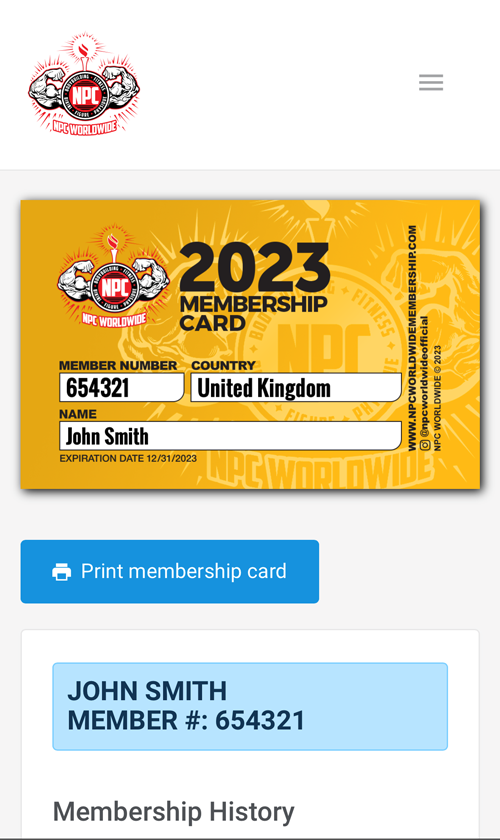 |
MEMBERSHIP PAID
(2024 MEMBERSHIP CARD)
This screen indicates that the Athlete is paid/current and authorized to compete.
It is essential to ensure the Member Number displayed matches the Member Number on the Athlete Check-in Sheet, or is recorded/updated if necessary.
It is mandatory that all Member Numbers are recorded in the Event File by the Statistician. This Member Number is used not only to verify current/active Membership after the event - it is also used to track placings and qualifications.
|
Note
If the Athlete is required to make payment, and cannot or will not make payment online, fees must be collected by the Check-in staff. These fees will ultimately be invoiced by the NPC after the event.
The fee amount is dependent on the Country the Athlete is from, and can be found on the Muscleware Athlete Check-in Sheet (see above).
Important
Once the Final Results data is received after the Event, any missing, incorrect or expired NPC Worldwide Member Numbers will result in an invoice to the Promoter for the membership fees.
Please be sure all NPC Worldwide Member Numbers are collected, verified, and updated in the Event File, as necessary.
There are additional warnings in the Muscleware Statistician software if Final Results are attempted to be submitted while there are missing NPC Worldwide Member Numbers.
5.2 Blank Athlete Check-in Sheets
For Athletes that did not register online (aka "Walk-ups"), the Blank Check-in Sheets document provides blank forms (one Male and one Female) that can be filled out by the Athlete at Check-ins. For non-English or multi-language events, a "Blank" sheets document is provided for each language.
As with the Athlete Check-in Sheets document, the Blank Check-in Sheets document is designed to be printed "double-sided". For more information on how "Blank" sheets are used, see Section 5.1 above.
5.3 Membership Exceptions Report
During Event Deliverables generation, Muscleware is able to verify any/all membership numbers submitted by Athletes during the online registration process.
Any exceptions found during this verification process will be documented in the Membership Exceptions Report, and can be used by Promoters to ensure these competitors satisfy their organization membership requirements prior to competing at the event.
Important
Promoters are liable for membership fees for competitors they allow to compete with expired membership (or no membership).
This report, combined with notations on the individual Athlete Check-in Sheets, arms Promoters and Check-in Staff with the data they need to enforce the rules, verify all memberships at check-ins, and avoid any penalty fees after the show. For more information, see Section 5.1.1 above
5.4 Posing Routine Music
Muscleware organizes all uploaded posing routine music files, renaming each file to the competitor number, indication of whether to start the music while the Athlete is ON stage or OFF stage, and the category the song applies to.
Provided as a single ZIP file, this can be forwarded to your DJ, and they will have all uploaded music, in order.
Note
DJs may still need to collect music at check-ins from Athletes who either didn't register online or didn't upload their posing routine music. The DJ, or a representative of the DJ, should be on-site to collect these songs, label them with the Athlete's number, category, and indicate when the Athlete wishes the music to start (on stage or off stage).
If it were up to us (and DJs too!) all Athletes would register online and upload their music as well. In real life, there are still Athletes (certainly the walk-ups) who will arrive at Check-ins with CDs or USB sticks.
Tip
During the online registration period, Promoters can see who has uploaded their music (and who hasn't) in the Promoter's Portal, on the "MUSIC" tab. Additionally, if Athletes contact Promoters for posing routine music upload links (because they can't find or deleted their registration confirmation email), these links can be obtained in the Muscleware Promoter's Portal. See Section 4.4 above for more information.
5.5 Statistician's Files
Promoters using Muscleware for their events also enjoy the added benefit of being able to supply their Statisticians (aka "Scorekeepers" / "Tabulators") with their own purpose-built software tool - Muscleware Statistican.
Muscleware Statistician is the most advanced bodybuilding competition scoring, statistics and document generation software ever created, and it's FREE! It has been designed to simplify all of the Statistician's responsibilities and tasks, and produce all show day documents with the click of a button.
For detailed information for Statisticians, including system requirements, download links for installing the software, sample Event files for learning and practice, and full training & documentation, please visit (and supply the following link to your Statistician in advance of the show):
muscleware.com/stats
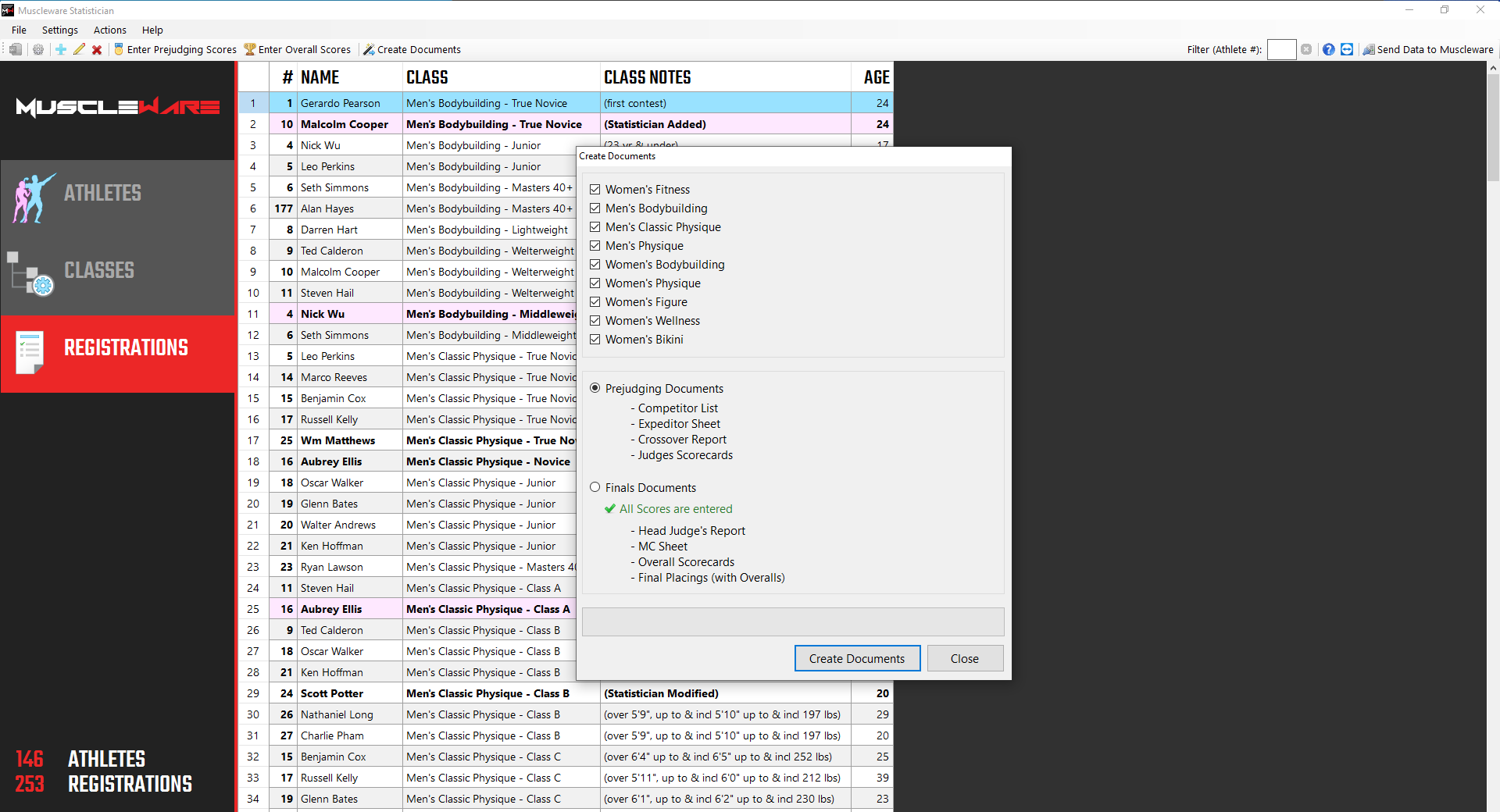
Note
The Muscleware Statistician documentation functions as a complete user manual and training document for Statisticians, and it's also included in the software itself in case your Statistician needs to read about a particular task while using the software.
A full software training video is also available, providing Statisticians with all of the resources they need to learn and become comfortable with the software.
Statisticians are also encouraged to contact us with any questions - Ideally at some point in advance of the event... not the day before the show!
The Muscleware Statistician "Event File" is included in the Promoter's Event Deliverables that Promoters will need to supply to Statisticians:

Event File (*.MWE)
|
The Event file contains all of the Athlete and Registration data collected online, as well as many other settings and resources related to the event. |
Note
Once the Event is complete, please ensure your Statistician clicks the "Send Data to Muscleware" button in the software at their earliest convenience. This will submit all scores & results data to both the NPC and Muscleware for archiving.
Additionally, all Event data is being compiled into a comprehensive Athlete History database, and will drive exciting new tools and future projects.
Important
Per the NPC, the NPC Worldwide and the CPA, Promoters are required to ensure Statisticians send the data to Muscleware promptly at the end of the event - Please ensure they do!
5.6 Additional Reports
Your Event Deliverables may include additional files related to your event, including any requested custom reports. Other standard Deliverables include:
| Athlete List |
The Athlete List is provided as a Microsoft Excel file to Promoters to be archived and/or used for any purpose the Promoter sees fit. This list includes all Athlete names, email addresses and phone numbers.
Also if "Add-On" purchases or custom form fields were configured as part of your events Athlete Registration form, custom collected data and indications of who purchased what can be found in this file. (For more information, see the Muscleware Event Setup Form).
Similarly, if Custom Form Fields were defined for your event, this information is also found in the Athlete List. (For more information, see Section 2.2.2 above). |
| Registrations |
The Registrations List is also provided as a Microsoft Excel file to Promoters. It is a complete Registration (class entry) list that Promoters / Statisticians can use to create any additional documentation outside the scope of the essential show day documents that Muscleware Statistician creates.
Alternatively, if your Statistician opts not to use the Muscleware Statistician software, they are perfectly welcome to use this report to construct the many show day documents by hand "the old-fashioned way". |
5.7 Ticket Staff Web App
If your event is using the Muscleware Ticket Sales module, your staff will have full access to the Muscleware Ticket Staff Web App!
The Ticket Staff Web App allows authorized staff to access your live online ticket holders database via a special web link and a PIN number contained in your Event Deliverables.
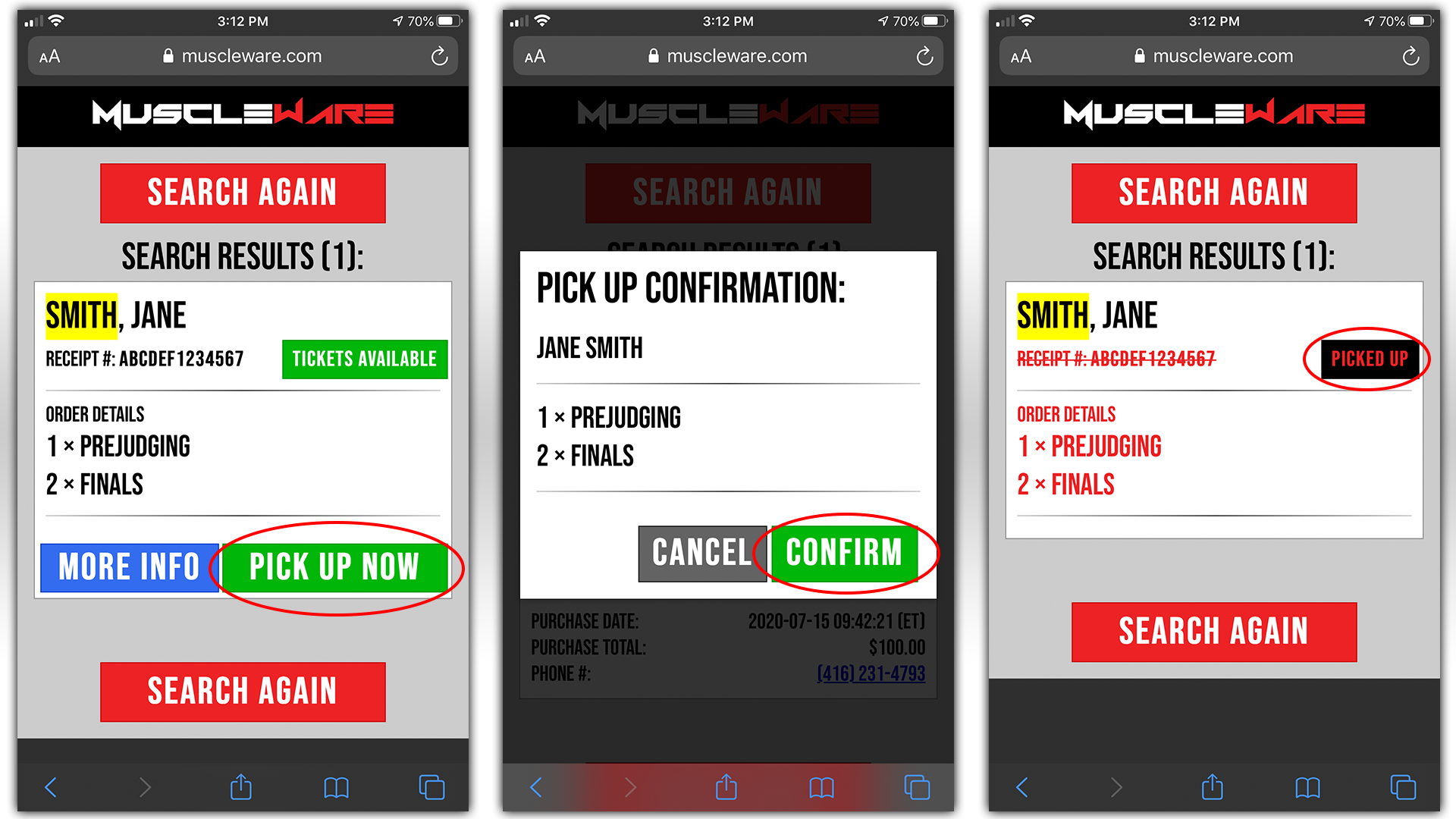
Once your staff member(s) log in, they are able to perform ticket holder look ups (either by scanning the QR codes of the ticket purchasers, or by name lookup, if the ticket holder does not present their QR code) and determine if tickets have already been picked up. If they haven't, your staff member can dispense the appropriate tickets (wristbands / stamps / etc.), and change the transaction status to "PICKED UP". Once picked up, any subsequent searches by other staff members will show that these tickets have been picked up.
If you prefer, the Ticket Staff Web App also enables online ticket sales to stay open during your event, allowing spectators to purchase tickets online from their phones, even on the day of the show. And, since the Ticket Staff data access is live, you can safely facilitate multiple entrances to the theatre/auditorium, as the Staff App coordinates information between all Ticket Staff members in real-time over the internet.
Again, the data is live, so along with all spectators who purchased tickets in advance, spectators who purchase tickets on show day will also be found in the Ticket Staff App.
Important
All ticket staff members using the Muscleware Ticket Staff Web App require a data plan or a Wi-Fi connection. The connection, and associated fees, are the responsibility of the staff member and/or Promoter.
5.7.1 Ticket Staff Quick Start Guide
Although incredibly intuitive and simple, below is a link you may share with your Ticket Staff that explains how to use the Muscleware Ticket Staff Web App:
muscleware.com/ticketstaff
Note
Ticket staff member(s) will need the URL and Access Code information supplied to Promoters in the "Event Deliverables" that get sent out after online Athlete registration is closed. Typically, this happens the Wednesday night before your event, unless otherwise arranged by Promoters.
5.8 Live Notifications App
The Muscleware Live Notifications App is a show-day communications tool ideal for immediately notifying Athletes of schedule updates, special announcements, and any other messages Promoters want to get out to the Athletes.
For more information about the App, and how it works, visit:
muscleware.com/notifications
Note
To enable the Muscleware Athlete Live Notifications Mobile App for your event, contact us!

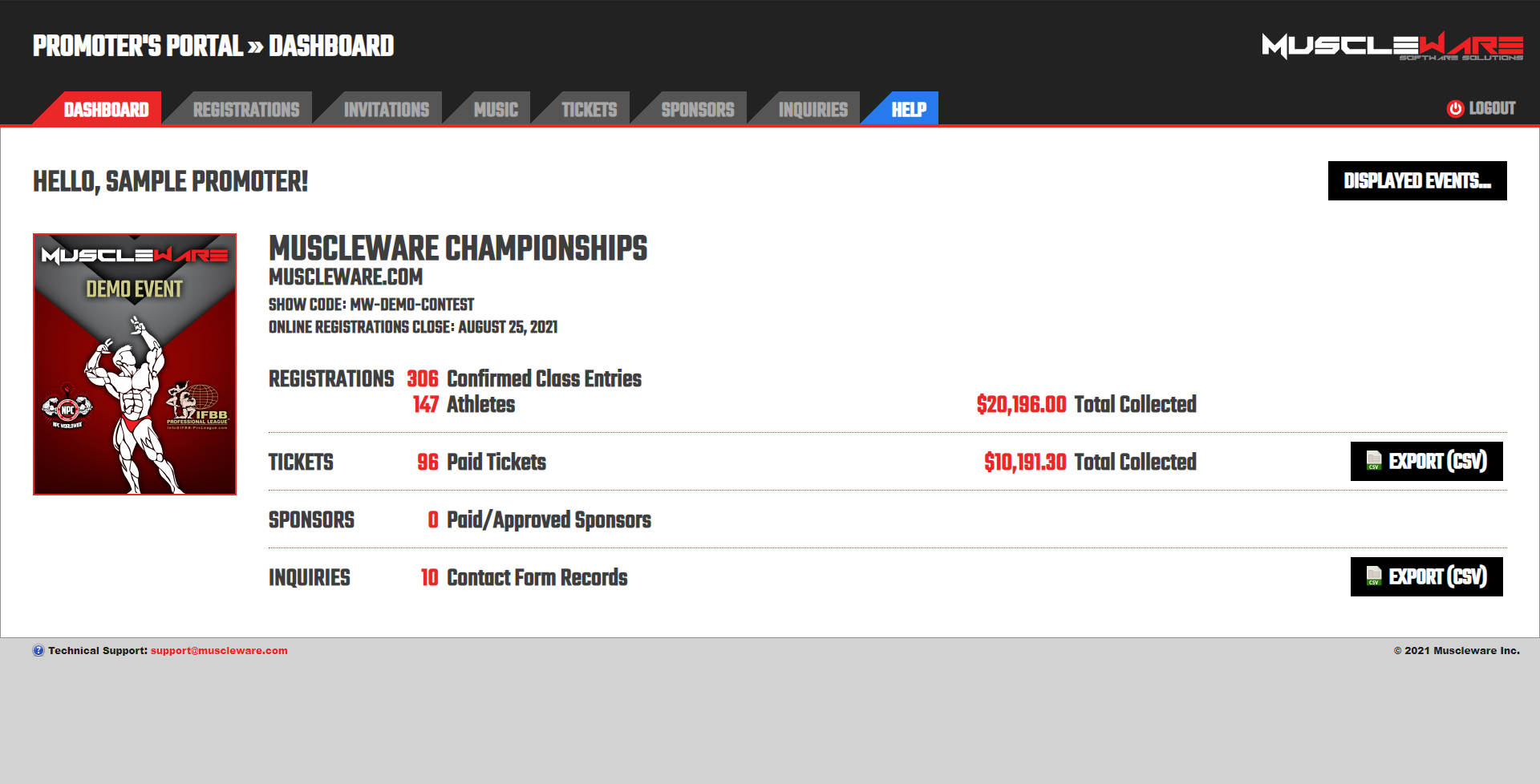
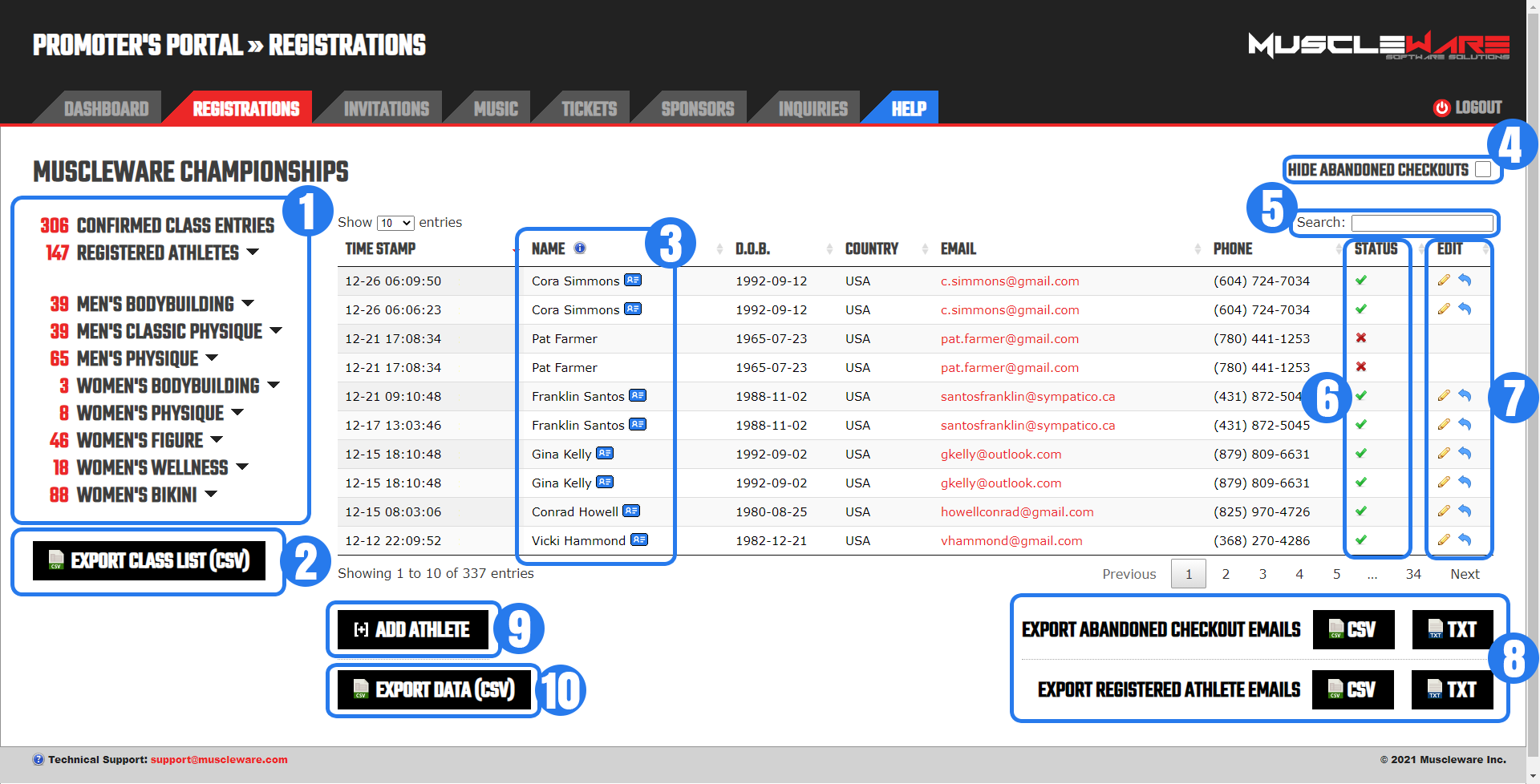
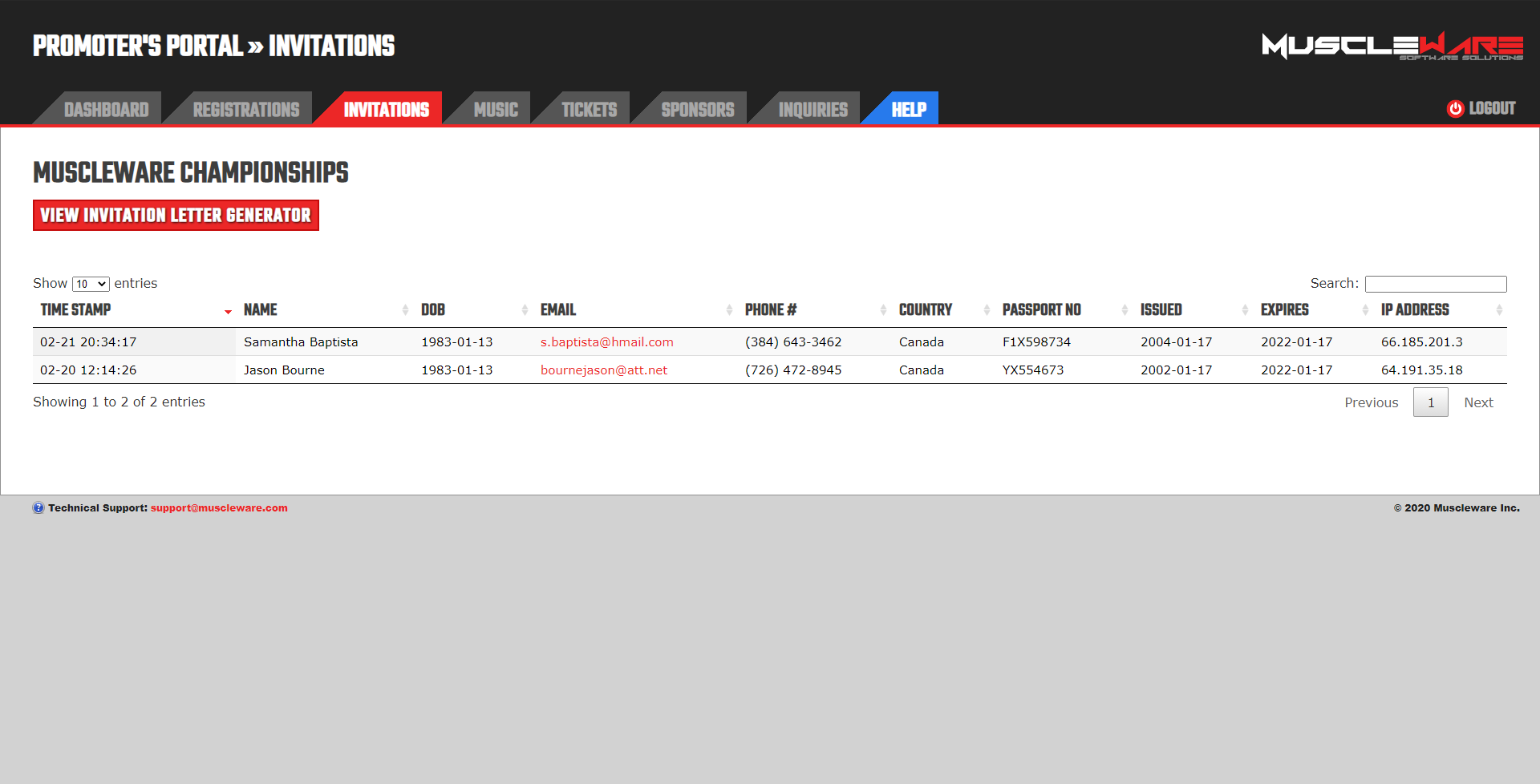
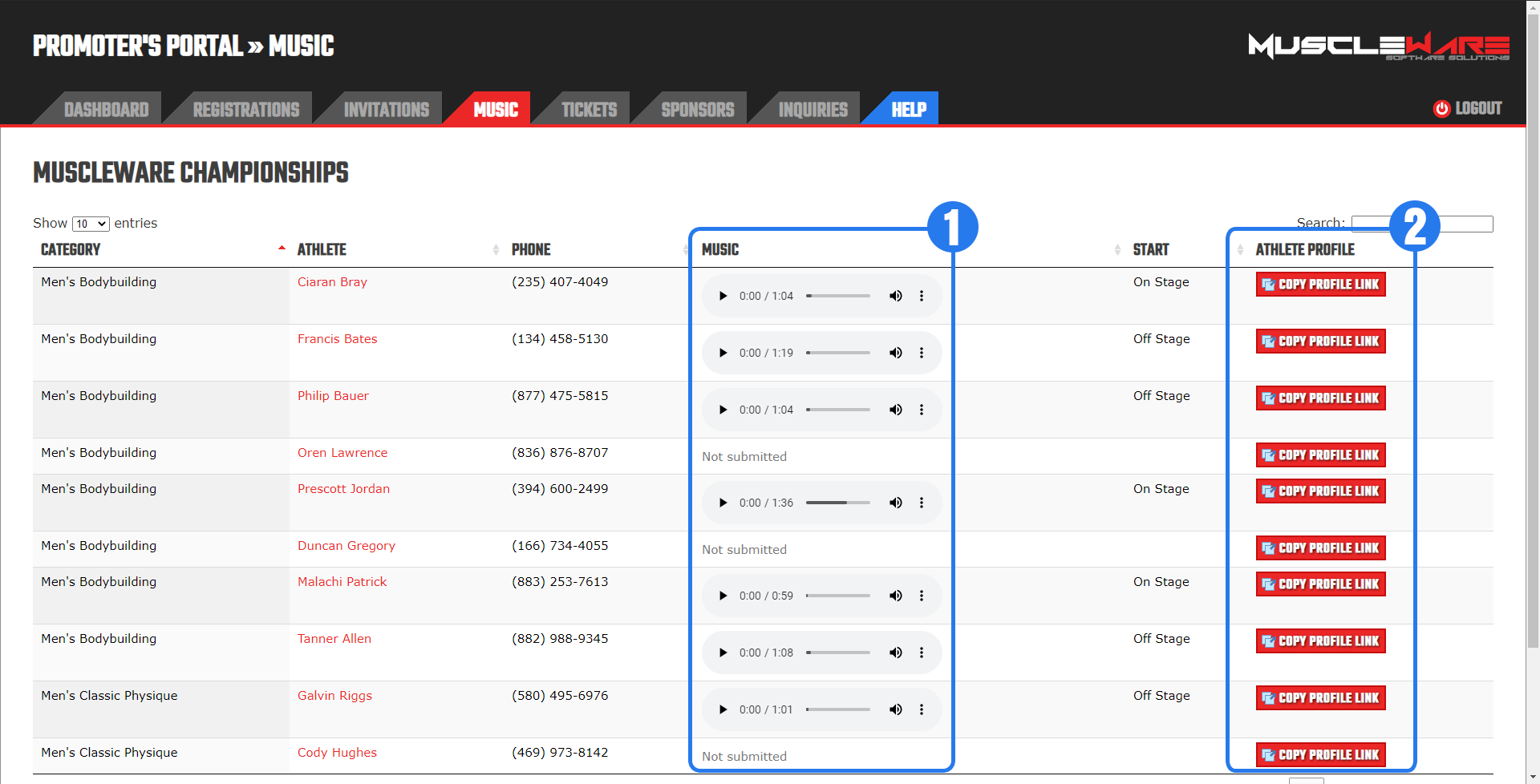
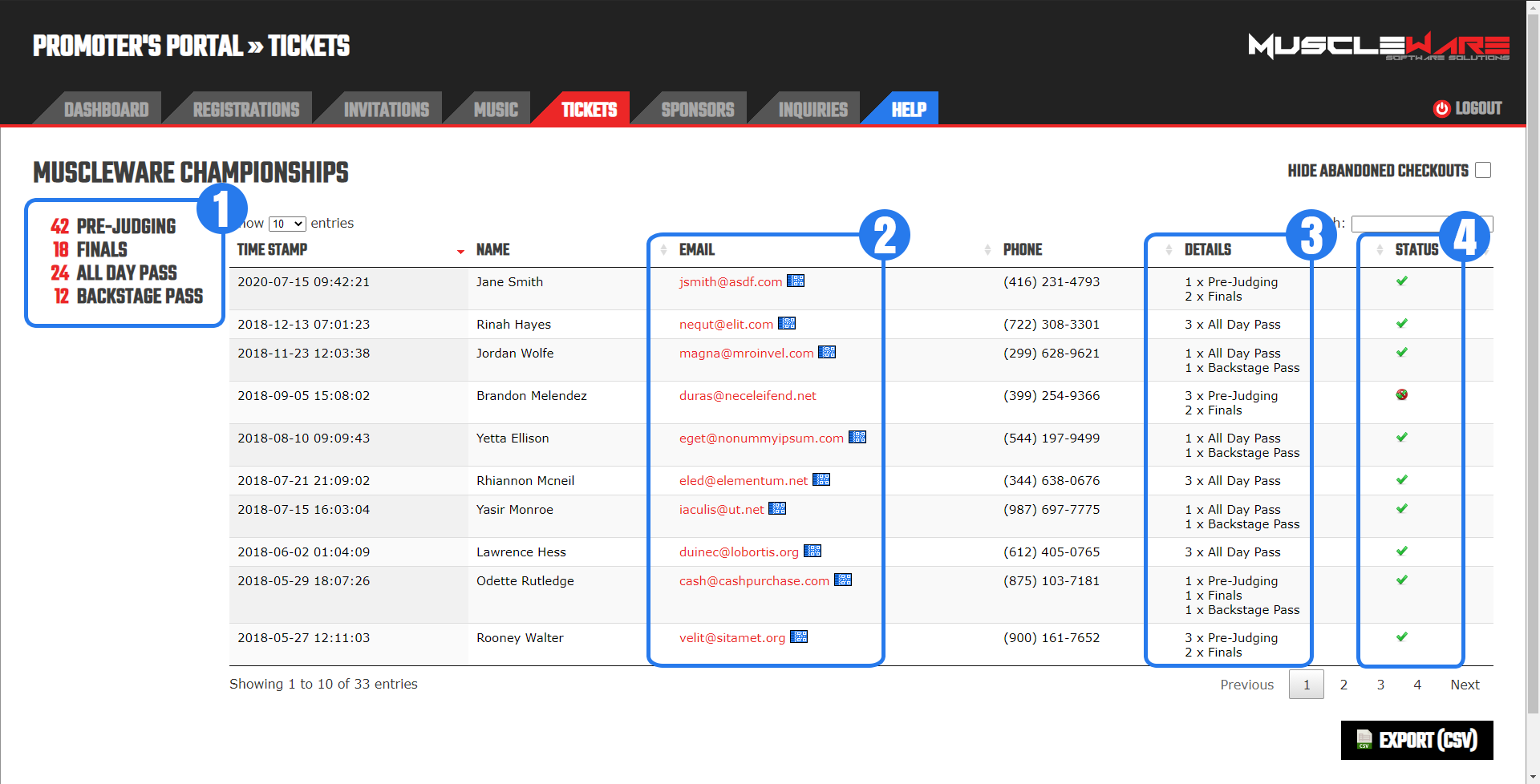
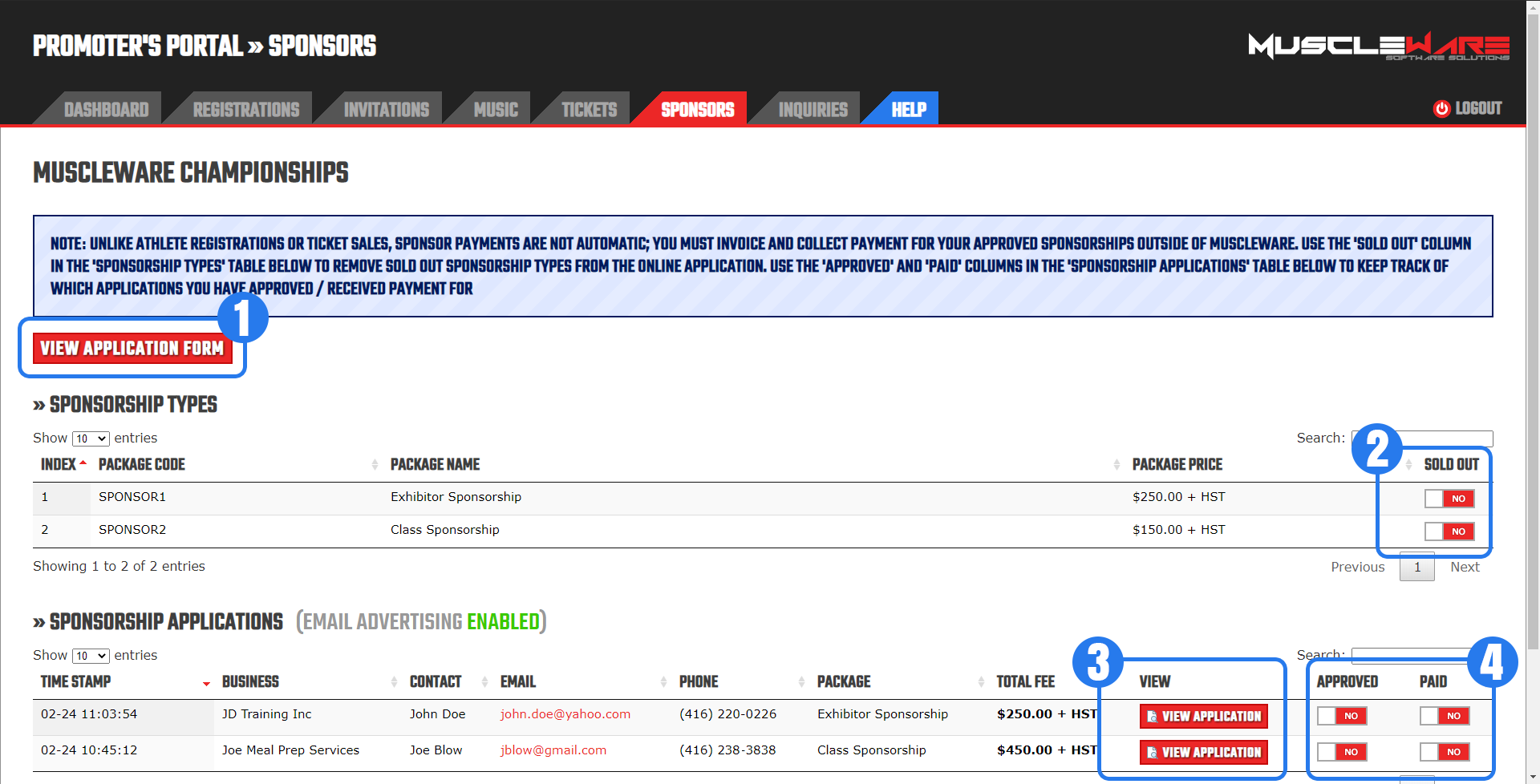
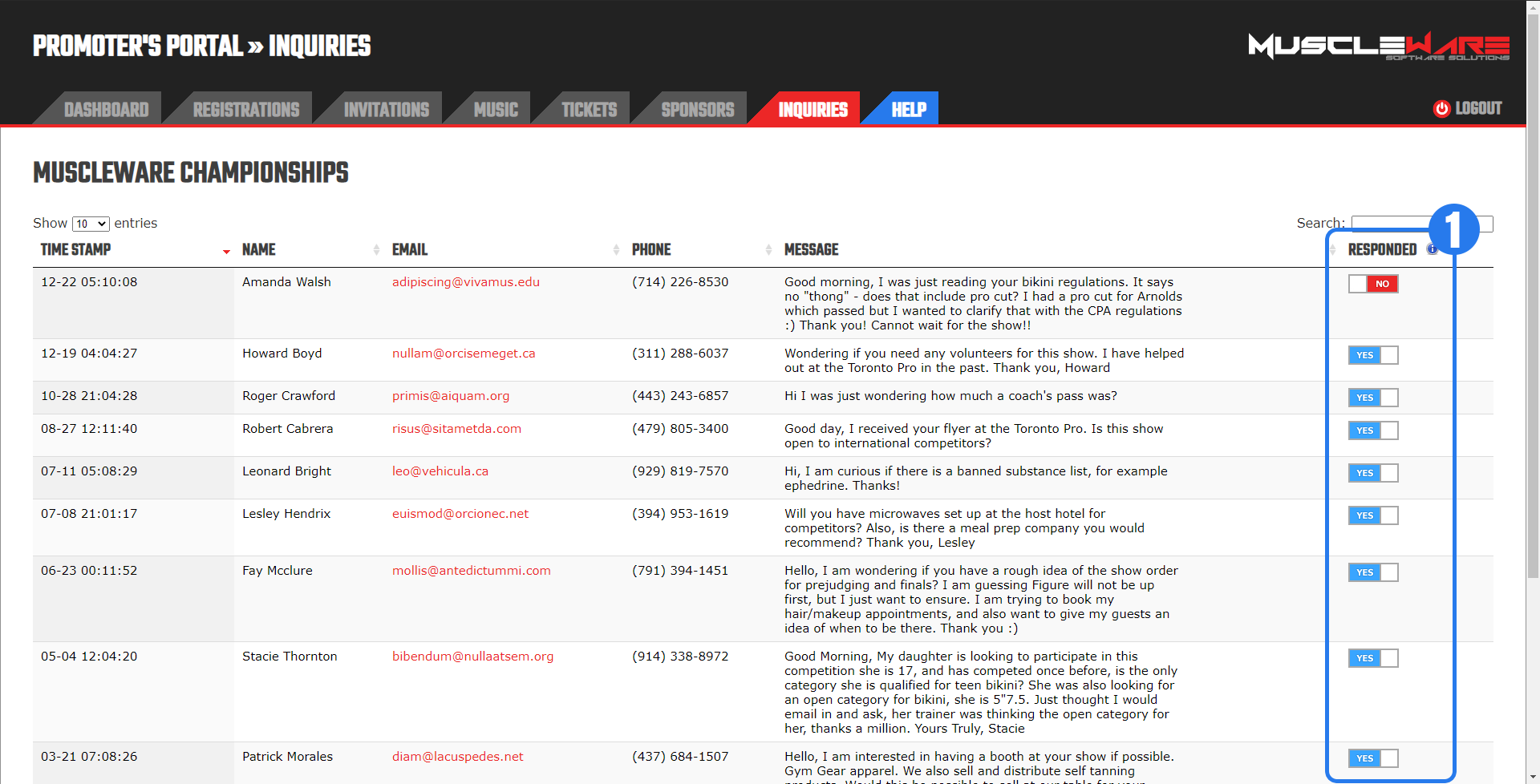
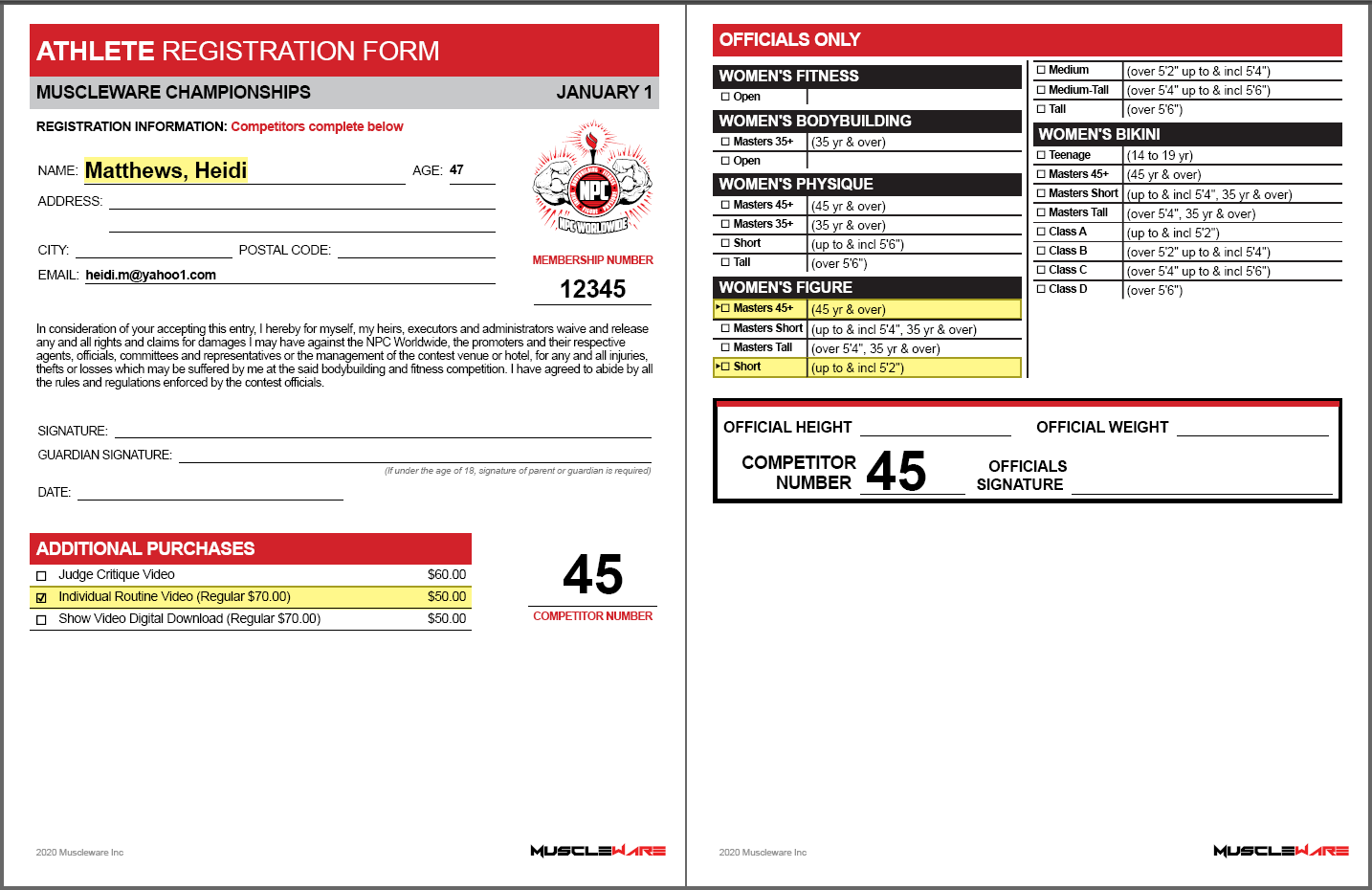
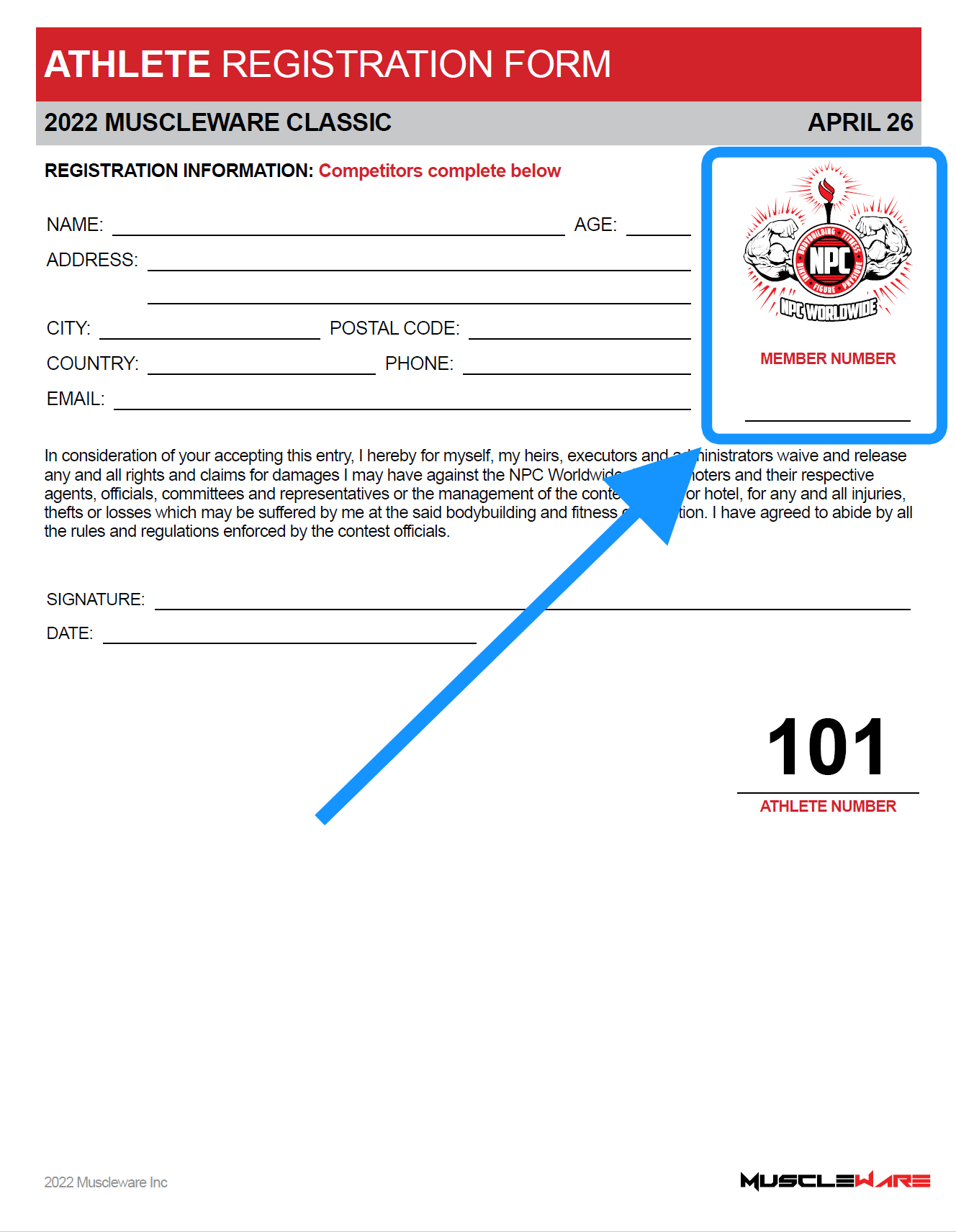 At the Check-ins, staff will have printed all of the Muscleware Athlete Check-in Sheets for height/weight verification. On the front side of these sheets is an area for Membership information.
At the Check-ins, staff will have printed all of the Muscleware Athlete Check-in Sheets for height/weight verification. On the front side of these sheets is an area for Membership information.